 |
| Canon Pixma MP287 All in One Printer List of Error Codes |
There are simple error as out of paper, paper jammed to complex problems that need attention of authorized service center when using your Canon MP287 printer. After you bought it, you have 1 year warranty or can extend up to 3 years (due to promos) of free service and charge, so you have a peace of mind.
But for some reason to save money, you use refill ink and CISS (Continuous Ink Supply System) and the warranty is now void, the problem and errors start to appear frequently and giving you headache but don't panic because simply restarting your printer will save you and if not, try this troubleshooting tips and guides.
How to Fix and Troubleshoot Canon Pixma MP287 Printer Error Codes
When your printer Alarm lamp is lit Orange and error code is displayed on LED,
1. E02: The printer is out of paper or paper does not feed. Reload the paper correctly
2. E03: Paper Jammed or Paper output tray is closed. Open the paper output tray and if not resolved, try to removed the jammed paper. Reload paper correctly.
3. E04 or E05: The FINE Cartridge cannot be recognized. The cartridge are not installed properly or not compatible. Try to remove the FINE cartridge and install again and push the cartridge locking cover until it clicks into place. If not resolved, contact your authorized service center.
4. E07: The FINE Cartridge is not installed in the correct position. Check if the Black and Color cartridge is in the correct position and try to remove and install again the cartridges.
5. E08: Ink absorber is almost full. Press the printer Black or Color button to continue printing. Contact your authorized service center.
6. E13: The remaining ink level cannot be detected. The ink may have RUN OUT. Replace the ink with new genuine Canon ink cartridge. If you want to continue printing without this function, press the printer STOP/RESET button for at least 5 seconds. Note: Canon shall not be liable for any malfunction due to ink out of condition.
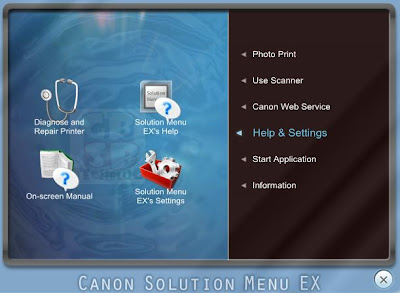 |
| Use your installed Canon Pixma MP287 On Screen Manual for Troubleshooting Guide |
7. E14: The FINE Cartridge cannot be recognized. Install the appropriate FINE Cartridges.
8. E15: The FINE Cartridge cannot be recognized. The cartridge are not installed properly. Try to remove the FINE cartridge and install again and push the cartridge locking cover until it clicks into place.
9. E16: The ink has RUN OUT. If printing is in progress and you want to continue printing, press the printer STOP/RESET button for at least 5 seconds then the printing can continue. Replace the empty ink cartridge.
10. E30: The document is too small when the Fit to Page Copying is selected. Check the position and direction of the documents on the platen glass.
11. E31: The printer is not connected with the computer. Connect the USB cable of the printer to computer USB port.
12. E50: Scanning the Print Head alignment sheet has failed. To remove the error, press STOP/RESET. Make sure that loaded paper (A4 or letter sized) is suitable for automatic print head alignment, in the correct position and orientation in the platen glass and paper and platen glass are not dirty. Also make sure that Print Head nozzles are not clogged.
When your printer Lamp flashes Green and Alarm Lamp flashes Orange Alternately,
13. P02: Cancel printing and turn off your printer. Clear the paper jammed or material that prevents the FINE cartridge holder from moving. Maybe the cartridge is faulty, broken or damaged. Turn ON your printer.
14. P10: Turn off the printer and restart your printer. If the same error occurs, contact your authorized service center.
15. Other Cases of Errors: Turn off the printer and unplug the power chord. Plug the printer back and turn it ON, if the problem is not resolved contact your authorized service center.
Source:
Canon Pixma MP287 On Screen Manual
Related Articles:
Comments
Post a Comment