You have used such operating systems as Android, Symbian and stored your contact list as *.VCF. Now you want to transfer all your contacts to iPhone. Follow the article below to know how to copy *.VCF contact list to iPhone
*.VCF is a very popular format for contact list. With Android or Nokia device, you can export contacts as this format by computer or export it directly to your device’s memory.
So how to copy this contact file to your iPhone?
Needed tools:
- IPhone and PC connectivity cable
- The latest version of iTools for PC
- *.VCF contact file stored on the computer
In fact, there are lots of methods for you to copy *.VCF contact to iPhone. However, today, I would like to guide you how to copy it by iTools. With iTools, it is extremely easy to copy and manage iPhone contacts on your device
Step 1: Run iTools which is installed and connected iPhone to your PC via connectivity cable
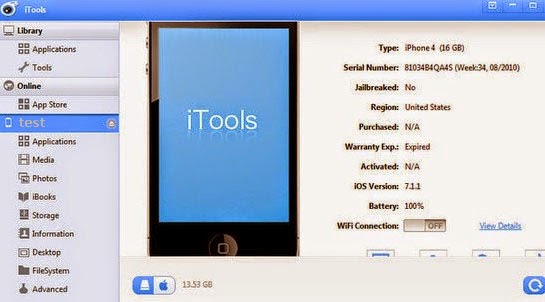 Step 2: At Menu of iTools, choose Infomation > Import/Export> Import> Import from VCF file
Step 2: At Menu of iTools, choose Infomation > Import/Export> Import> Import from VCF file
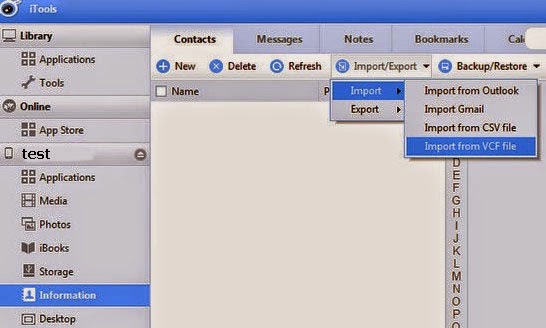 Step 3: Go to the folder storing *.VCF file on your computer.
Step 3: Go to the folder storing *.VCF file on your computer.
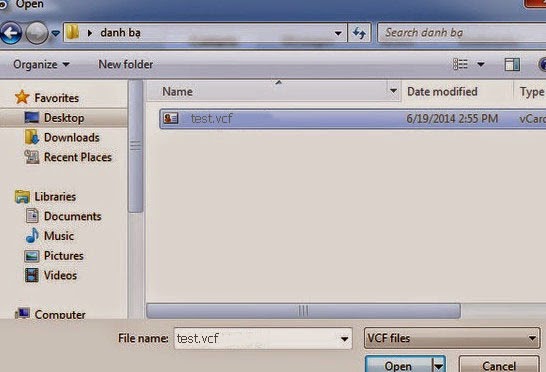 Wait a few minutes for the process to complete
Wait a few minutes for the process to complete
The above instruction is how to copy *.VCF contact on iPhone. With this method, you can copy a *VCF contact file or *.VCF contact folder. In addition, you will no longer have to worry about losing your contacts by synchronizing the contacts with iTunes.
*.VCF is a very popular format for contact list. With Android or Nokia device, you can export contacts as this format by computer or export it directly to your device’s memory.
So how to copy this contact file to your iPhone?
Needed tools:
- IPhone and PC connectivity cable
- The latest version of iTools for PC
- *.VCF contact file stored on the computer
In fact, there are lots of methods for you to copy *.VCF contact to iPhone. However, today, I would like to guide you how to copy it by iTools. With iTools, it is extremely easy to copy and manage iPhone contacts on your device
Step 1: Run iTools which is installed and connected iPhone to your PC via connectivity cable
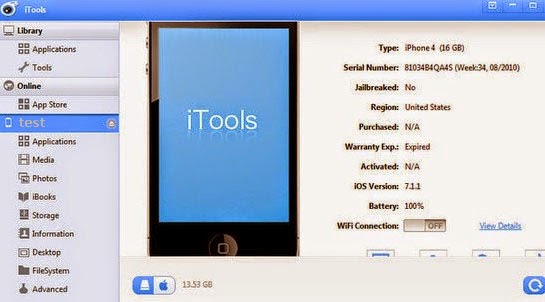
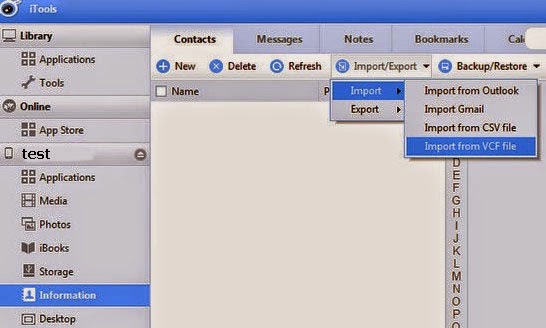
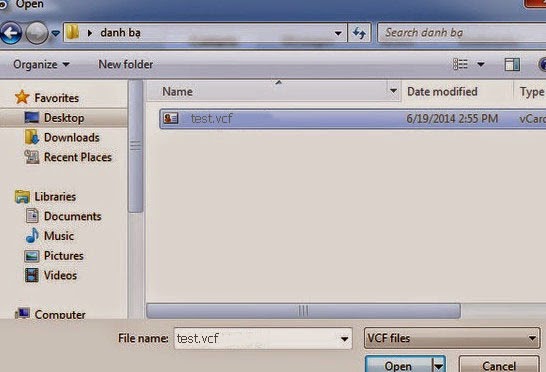
The above instruction is how to copy *.VCF contact on iPhone. With this method, you can copy a *VCF contact file or *.VCF contact folder. In addition, you will no longer have to worry about losing your contacts by synchronizing the contacts with iTunes.
Comments
Post a Comment