You want to create a unique ringtone for your iPhone. However, iOS does not allow you to install simple ringtones. You will have to use a third software on App Store.
To simplify manipulations, you can also create unique ringtones on the computer. Format ringtone for iPhone is *.m4r, so you are not able to use iTunes to transfer to your device.
In the following article, will guide you how to create ringtones for iPhone with iTools and method to copy any music to iPhone to be used as ringtones.
Required tools:
- iPhone, connection cable to computer
- PC, Laptop
- iTools software on PC, Laptop
If you have not had the software, you can download iTools here.
After finishing the installation of iTunes and iTools, follow below steps. Note that you will not use iTunes to implement this process; however, you still have to install it on the computer so that iPhone and iTools can connect with each other.
Connect iPhone to iTools. Unlock the screen if you set password. For iOS 7, select Trust on iPhone to connect.
1. Create ringtones for iPhone
Step 1: In the main interface, select Ringtone as in the image to start creating ringtone
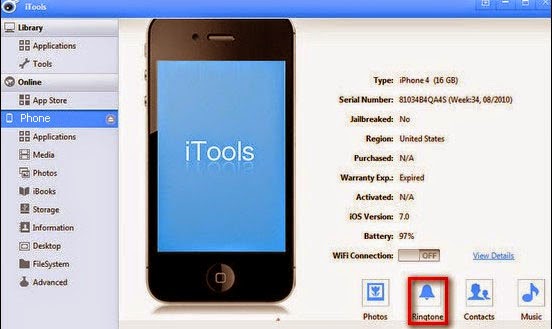
Step 2: Select the song that you want to set as ringtone to cut music track. Select Choose and find the song in your computer.
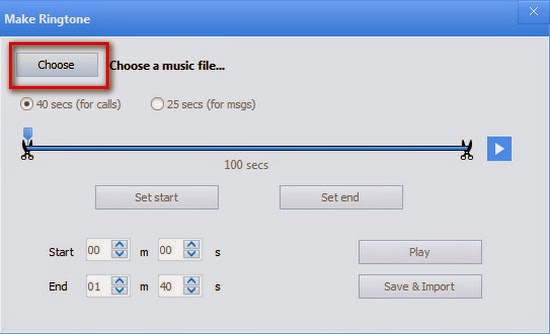 Step 3: After selecting song, proceed to cut ringtone.
Step 3: After selecting song, proceed to cut ringtone.
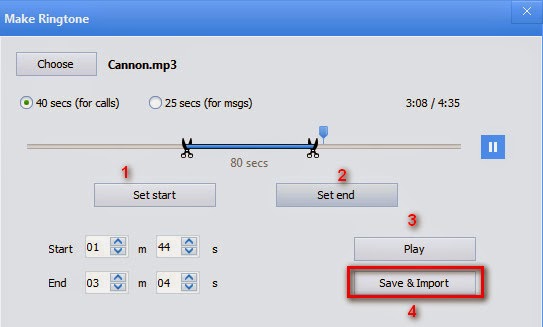 1. Set start: Select the beginning of the song
1. Set start: Select the beginning of the song
2. Set end: Select the end of the song
3. Play: Play the selected music track to review
4. Save & Import: Save and import the song to the device
You can also create ringtone for a call or message. After selecting the music tracks, select Save & Import.
Thus, the process for creating ringtone for iPhone with iTools has been completed; you will receive a notification on the screen. Click to select Media > Ringtone, you will see the song that you have created.
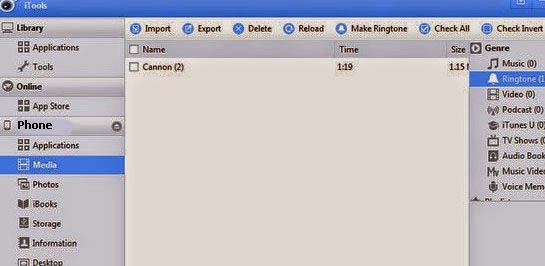 2. Copy available ringtones to the device
2. Copy available ringtones to the device
iTools enables you to copy ringtones easily. You can copy any song, iTools will convert its format into *.m4r extension.
To copy ringtone to iPhone, select Media > Ringtone > Import and browse to your music.
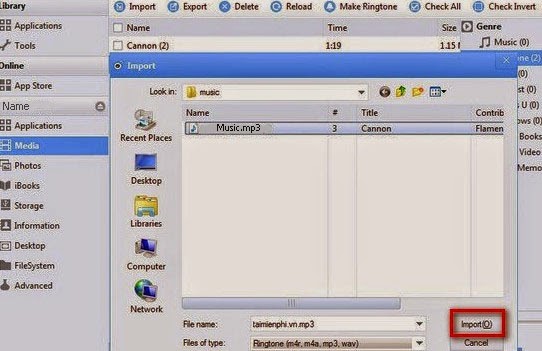 Wait for the converting process to complete within several second, you will have a new ringtone. You can also copy many songs simultaneously to save time.
Wait for the converting process to complete within several second, you will have a new ringtone. You can also copy many songs simultaneously to save time.
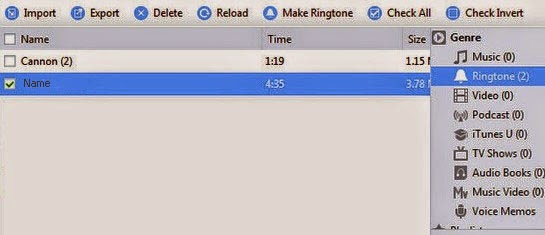 Enter Settings > Sounds > Ringtone to select the ringtone that has been imported.
Enter Settings > Sounds > Ringtone to select the ringtone that has been imported.
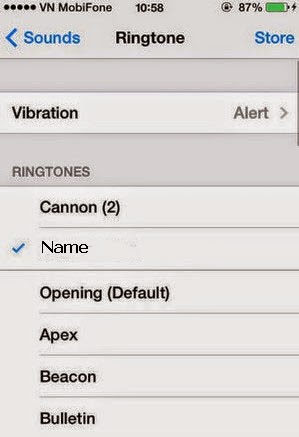 A small tip for you is that when using this method, you are not allowed to synchronize the entire music folder or ringtone of iPhone through iTunes anymore. If you do that, your created ringtones will be immediately deleted.
A small tip for you is that when using this method, you are not allowed to synchronize the entire music folder or ringtone of iPhone through iTunes anymore. If you do that, your created ringtones will be immediately deleted.
Thus, has guided you how to create and copy ringtones into iPhone with iTools. With the above method, you will be able to create ringtones easier than ever before.
To simplify manipulations, you can also create unique ringtones on the computer. Format ringtone for iPhone is *.m4r, so you are not able to use iTunes to transfer to your device.
In the following article, will guide you how to create ringtones for iPhone with iTools and method to copy any music to iPhone to be used as ringtones.
Required tools:
- iPhone, connection cable to computer
- PC, Laptop
- iTools software on PC, Laptop
If you have not had the software, you can download iTools here.
After finishing the installation of iTunes and iTools, follow below steps. Note that you will not use iTunes to implement this process; however, you still have to install it on the computer so that iPhone and iTools can connect with each other.
Connect iPhone to iTools. Unlock the screen if you set password. For iOS 7, select Trust on iPhone to connect.
1. Create ringtones for iPhone
Step 1: In the main interface, select Ringtone as in the image to start creating ringtone
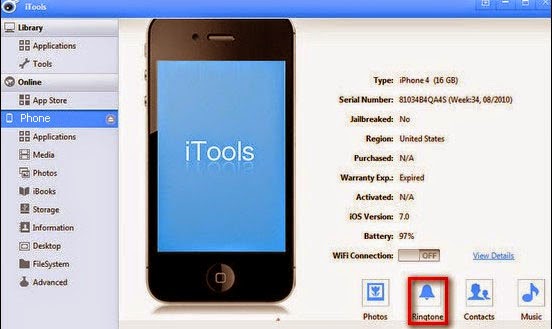
Step 2: Select the song that you want to set as ringtone to cut music track. Select Choose and find the song in your computer.
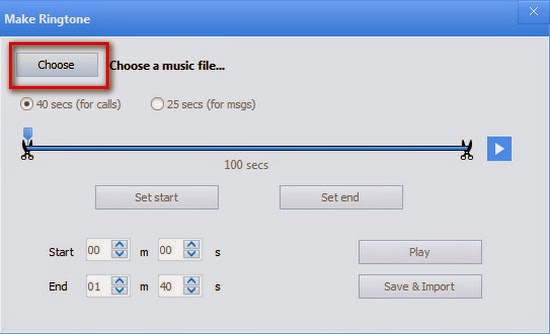
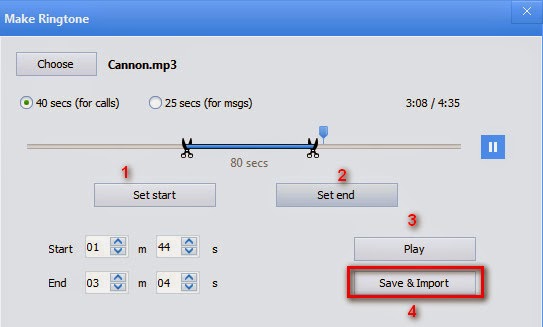
2. Set end: Select the end of the song
3. Play: Play the selected music track to review
4. Save & Import: Save and import the song to the device
You can also create ringtone for a call or message. After selecting the music tracks, select Save & Import.
Thus, the process for creating ringtone for iPhone with iTools has been completed; you will receive a notification on the screen. Click to select Media > Ringtone, you will see the song that you have created.
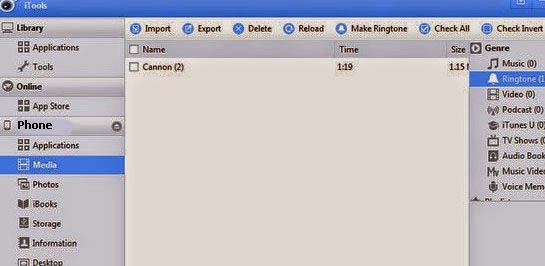
iTools enables you to copy ringtones easily. You can copy any song, iTools will convert its format into *.m4r extension.
To copy ringtone to iPhone, select Media > Ringtone > Import and browse to your music.
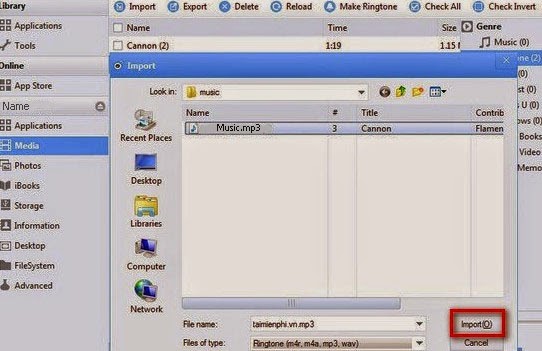
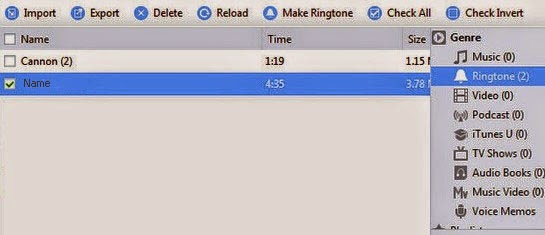
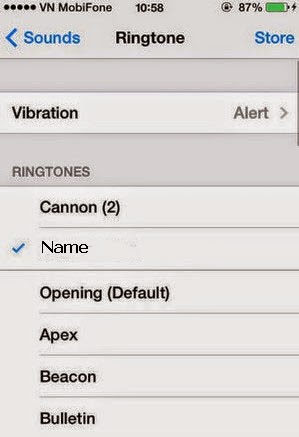
Thus, has guided you how to create and copy ringtones into iPhone with iTools. With the above method, you will be able to create ringtones easier than ever before.
Comments
Post a Comment