You want to create a unique and impressive lock screen image when looking into the screen of your mobile. With PicsArt Photo Studio application, you can create your wanted lock screen image on iPhone, iPad as soon as you put a password on the lock screen.
Create lock screen with small icons attached to number button has become a recent trend. You will see the extremely beautiful lock screen image and also want to create such nice lock screen image for yourselves.
To create such a lock screen image, firstly you need to download PicsArt Photo Studio for iOS which is provided free of charge. After installation is completed, you perform the following steps:
Step 1: Set up screen lock password simply on iPhone, iPad and then you take screenshots of the lock screen which is locked with your password.
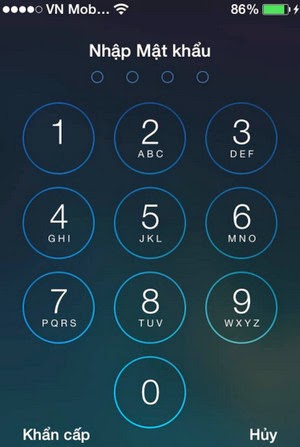 To set password, enter Setting > Password > Turn on password > Enter your password twice.
To set password, enter Setting > Password > Turn on password > Enter your password twice.
To take screenshot, you turn on the lock screen > Slide to open > At the interface, press to display the password, press Home and Power buttons immediately.
Step 2: Open PicsArt Photo Studio for iOS application which has just been downloaded.
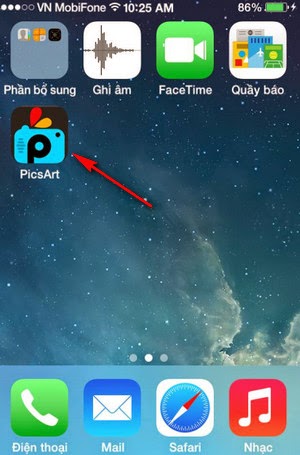 Step 3: Select the icon as in below image to select function of the application
Step 3: Select the icon as in below image to select function of the application
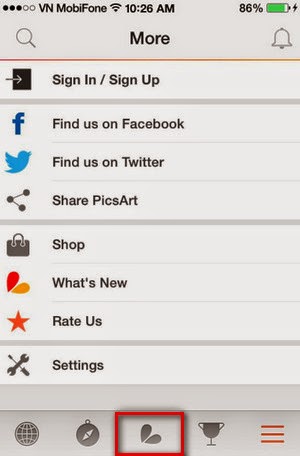 Step 4: Select Edit to edit the photo
Step 4: Select Edit to edit the photo
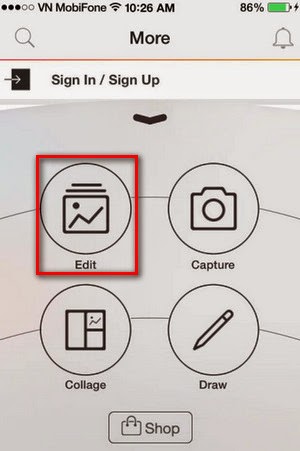 Step 5: Select Photo to find photo on the device
Step 5: Select Photo to find photo on the device
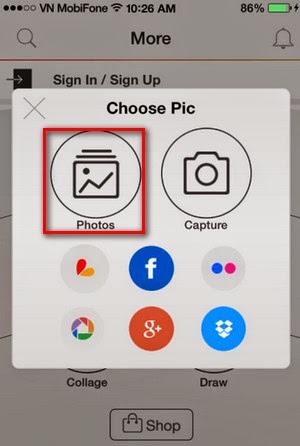 Select the photo that you have just taken in above step
Select the photo that you have just taken in above step
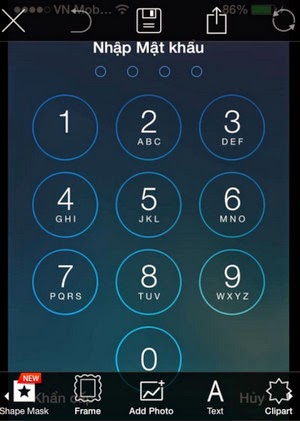 Step 6: Slide the menu bar of the program to the right and select Add photo > Photo
Step 6: Slide the menu bar of the program to the right and select Add photo > Photo
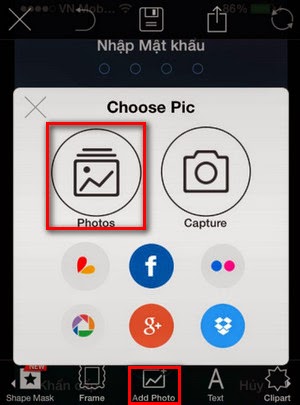 The program will browse to your photo store and you select the photos that you want to insert into circle. There are 10 circles, so let’s select 10 photos. Click Done to proceed.
The program will browse to your photo store and you select the photos that you want to insert into circle. There are 10 circles, so let’s select 10 photos. Click Done to proceed.
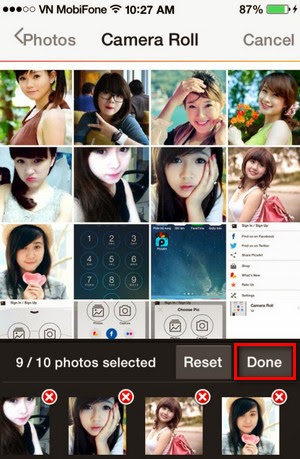 Step 7: Select the star icon to cut photo.
Step 7: Select the star icon to cut photo.
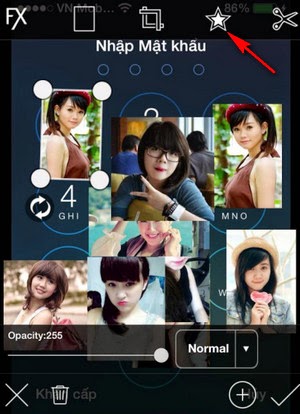 Step 8: Select the area that you want to cut. Adjust the size of the circle to fit.
Step 8: Select the area that you want to cut. Adjust the size of the circle to fit.
 Step 9: Adjust the photo that you have just cut to fit the number.
Step 9: Adjust the photo that you have just cut to fit the number.
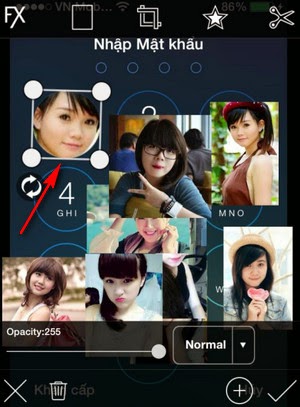 Perform a similar task for remaining photos.
Perform a similar task for remaining photos.
Step 10: Click agree to complete after finishing the edition.
 Step 11: Select icon as in the below image to save the image into the store.
Step 11: Select icon as in the below image to save the image into the store.
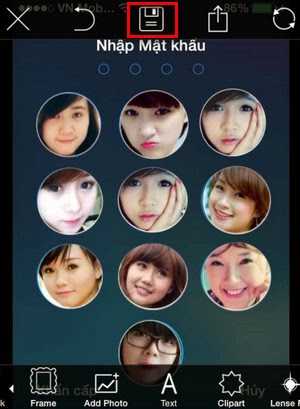 Step 12: Access Setting > Wallpaper and brightness > select new wallpaper > image > roll camera > select the image that has just been created.
Step 12: Access Setting > Wallpaper and brightness > select new wallpaper > image > roll camera > select the image that has just been created.
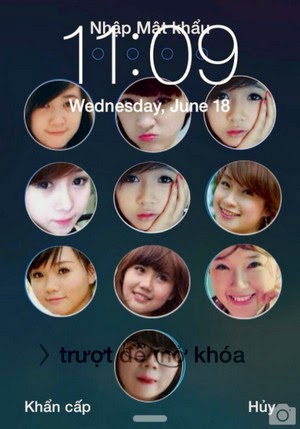 Above, has guided you how to create lock screen on iPhone and iPad. With PicsArt Photo Studio, you will be able to create nice wallpaper for your device.
Above, has guided you how to create lock screen on iPhone and iPad. With PicsArt Photo Studio, you will be able to create nice wallpaper for your device.
Create lock screen with small icons attached to number button has become a recent trend. You will see the extremely beautiful lock screen image and also want to create such nice lock screen image for yourselves.
To create such a lock screen image, firstly you need to download PicsArt Photo Studio for iOS which is provided free of charge. After installation is completed, you perform the following steps:
Step 1: Set up screen lock password simply on iPhone, iPad and then you take screenshots of the lock screen which is locked with your password.
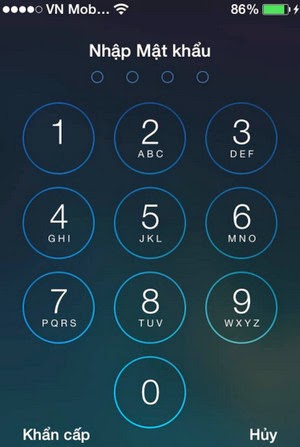
To take screenshot, you turn on the lock screen > Slide to open > At the interface, press to display the password, press Home and Power buttons immediately.
Step 2: Open PicsArt Photo Studio for iOS application which has just been downloaded.
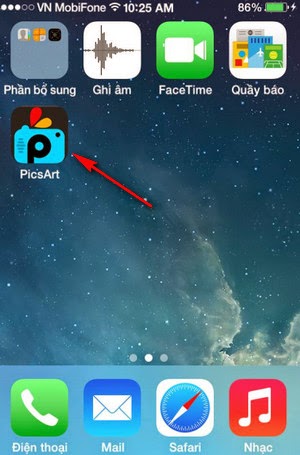
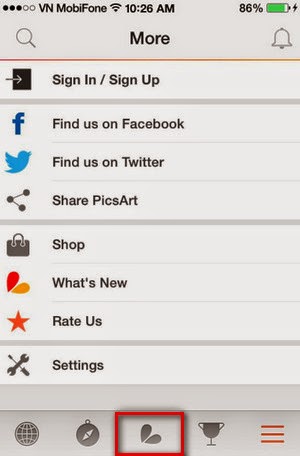
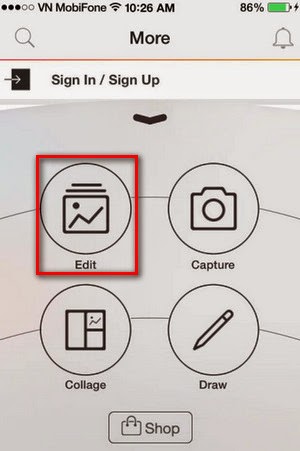
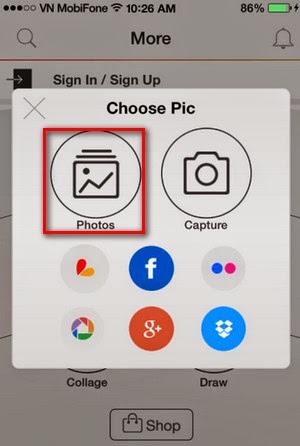
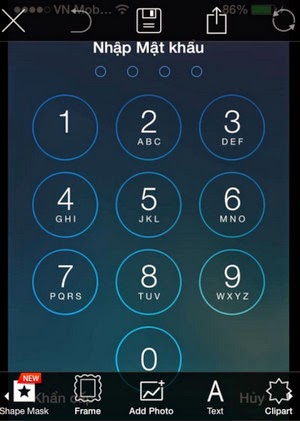
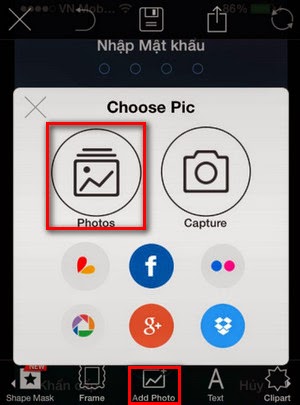
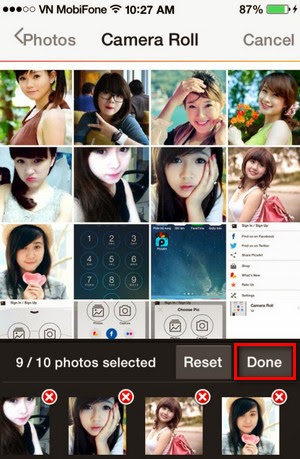
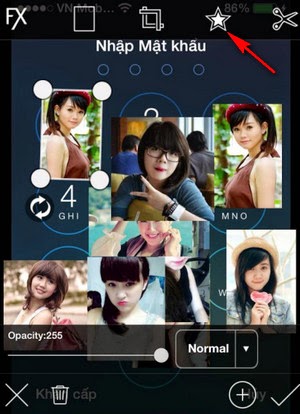

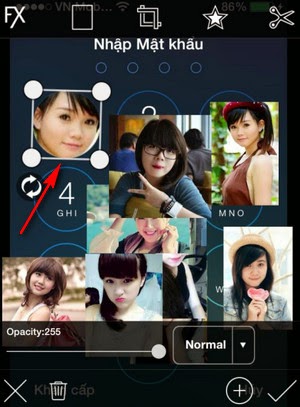
Step 10: Click agree to complete after finishing the edition.

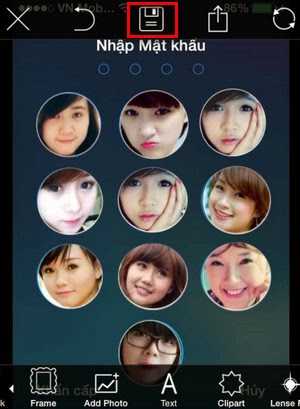
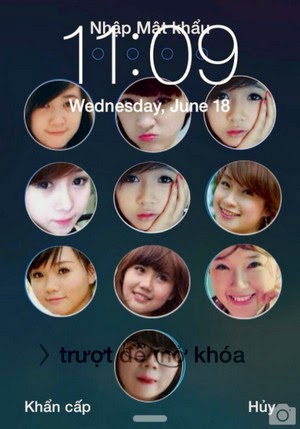
Comments
Post a Comment