Like setting ringtones, installing vibration alert for each contacts on iOS 7 will help you easily distinguish person making a call or texting you without looking at the screen.
This may seem to be unnecessary, but it is useful when you are in a meeting or dealing with important work, it will be easier for you to choose the important call to get without looking at your phone and interrupting your work.
iOS 7 allows you to customize the vibration alert easily for each contact. To install different types of vibration, follow the instruction below:
1. Install vibration for calls
First, go to contact list and find one contact that you want to set vibration
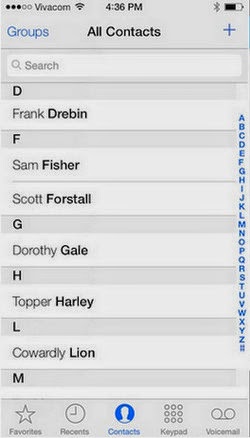 Choose Edit> Ringtones and Vibration> Vibration. It will list types of vibration. If you want to create a specific type of vibration, select Create New Vibration
Choose Edit> Ringtones and Vibration> Vibration. It will list types of vibration. If you want to create a specific type of vibration, select Create New Vibration
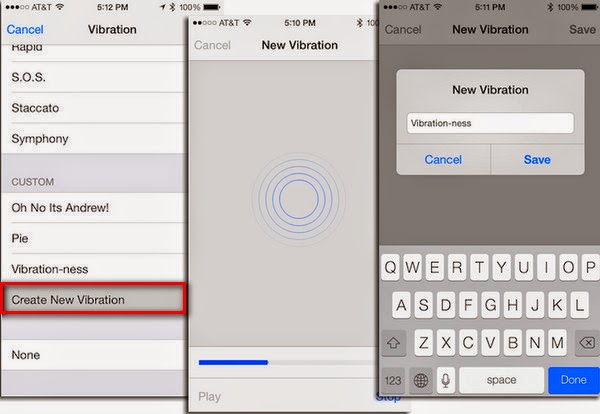 Set the new vibration by touching the screen. Tap repeatedly on the screen to create vibration or hold your finger to create a long-term type of vibration. After that, select Stop, to review the newly created vibration, select Play. If you still do not like the vibration, choose Record to recreate the vibration.
Set the new vibration by touching the screen. Tap repeatedly on the screen to create vibration or hold your finger to create a long-term type of vibration. After that, select Stop, to review the newly created vibration, select Play. If you still do not like the vibration, choose Record to recreate the vibration.
After you have created a satisfied vibration, select Save to save the setting. Note that you must Save 1 more time to agree to edit the contact.
2. Install vibration for messages
Similar to the vibration setting for call, find the contact in the contact list that you want to create vibration, select Edit. Instead of choosing Vibration in Ringtone, select Vibration in Text Tone. Do the same as the setting of vibration for calls, you can also choose the new type of vibration for calls as the vibration for message.
3. Install vibration for applications
Besides installing vibration for calls and messages, you can also set vibration for different applications on the device with the type of vibration you created in the previous step.
For example, you want to create a type of vibration for calendar, go to Settings> Notifications Center> Calendar> Calendar Alert> Vibration and select the type of vibration that you created.
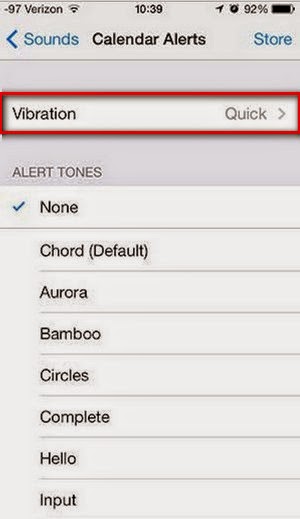 To delete a type, go to any part of vibration. For example, go to the setting of vibration for mail, sliding from right to left on the name of vibration that you created and Delete will appear for you to delete the vibration.
To delete a type, go to any part of vibration. For example, go to the setting of vibration for mail, sliding from right to left on the name of vibration that you created and Delete will appear for you to delete the vibration.
Only with the simple steps, you can set different vibration for each contact and address. It will be more convenient if you do not want to hear or read someone's message while working or being with your family.
This may seem to be unnecessary, but it is useful when you are in a meeting or dealing with important work, it will be easier for you to choose the important call to get without looking at your phone and interrupting your work.
iOS 7 allows you to customize the vibration alert easily for each contact. To install different types of vibration, follow the instruction below:
1. Install vibration for calls
First, go to contact list and find one contact that you want to set vibration
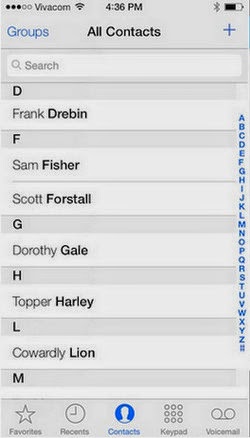
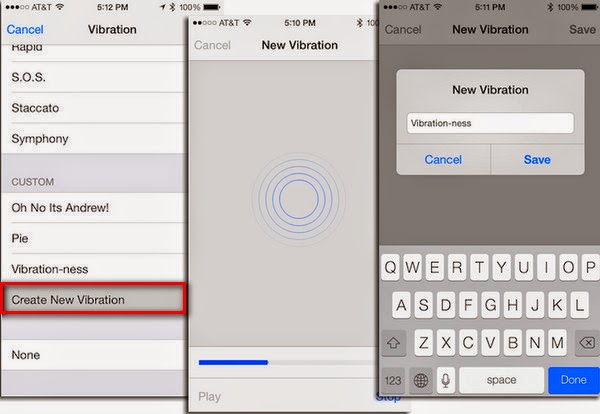
After you have created a satisfied vibration, select Save to save the setting. Note that you must Save 1 more time to agree to edit the contact.
2. Install vibration for messages
Similar to the vibration setting for call, find the contact in the contact list that you want to create vibration, select Edit. Instead of choosing Vibration in Ringtone, select Vibration in Text Tone. Do the same as the setting of vibration for calls, you can also choose the new type of vibration for calls as the vibration for message.
3. Install vibration for applications
Besides installing vibration for calls and messages, you can also set vibration for different applications on the device with the type of vibration you created in the previous step.
For example, you want to create a type of vibration for calendar, go to Settings> Notifications Center> Calendar> Calendar Alert> Vibration and select the type of vibration that you created.
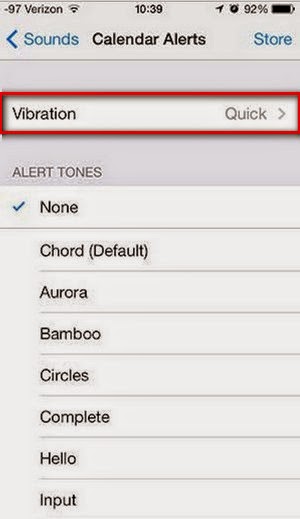
Only with the simple steps, you can set different vibration for each contact and address. It will be more convenient if you do not want to hear or read someone's message while working or being with your family.
Comments
Post a Comment