You want to lock apps and games on your iOS devices so that everyone cannot use them. I would like to guide you how to use password to ensure the safety of your device.
When your device contains important data that you do not want others to know, you should create a password for each app or game to avoid losing important data and prevent others from using them. To do this, follow these steps:
Step 1: Turn on Guided Access on iOS devices.
Choose Settings -> General -> Accessibility -> Guided Access and switch to "On" (Figure below)
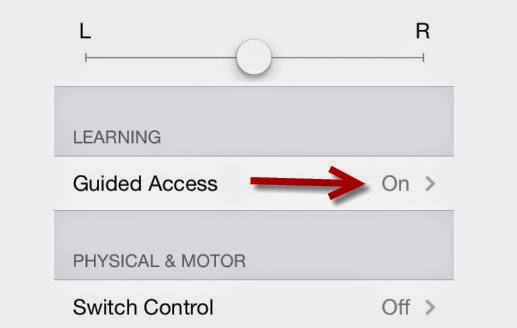
Step 2: Open the application or game that needs a password. For the first time to use Guided Access, choose Option, and in Menu of each application or game, turn all the functions for others to use, such as changing sound, rotating screen, ect (figure below)
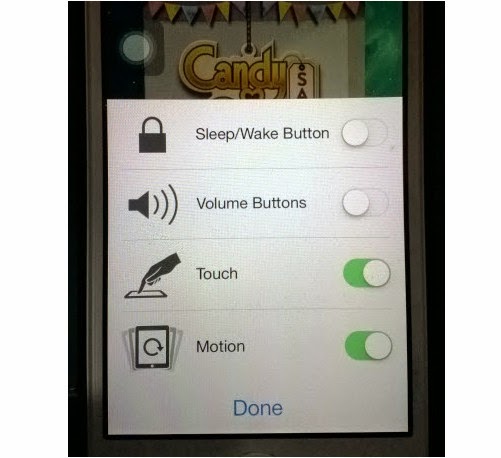
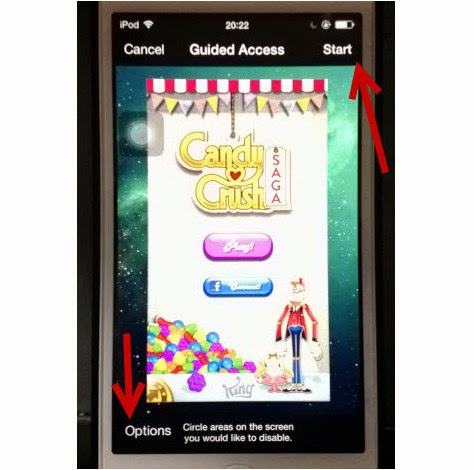
Step 4: Enter the password (including 4 characters) (Figure below)
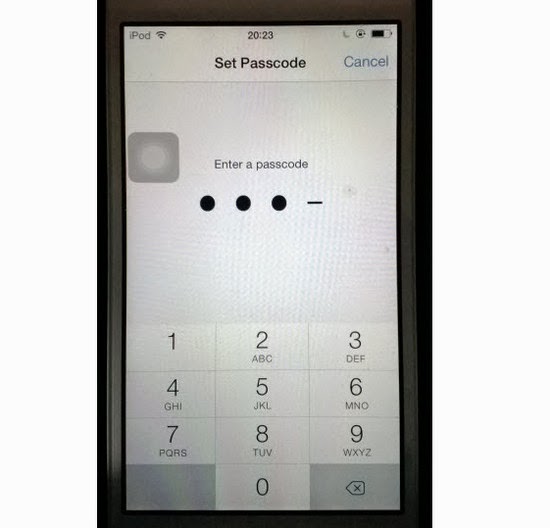
Step 5: When other people use your device, they can still use the apps and games but they will be limited at some functions that you set earlier, that user cannot exit the app without the password. (Figure below)
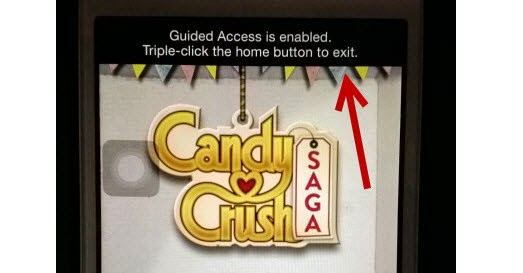
Step 6: To disable Guided Access, click Home button 3 times and enter your password and click End to turn off the feature (Figure below)
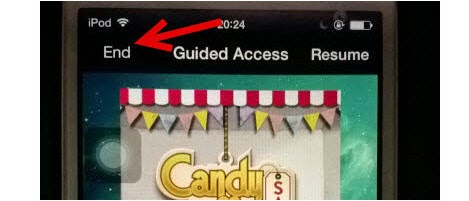 Thus, with Guided Access, you can be assured that your important information on your iOS devices will not be lost when other users use your device, and you can prevent children from playing games on your device.
Thus, with Guided Access, you can be assured that your important information on your iOS devices will not be lost when other users use your device, and you can prevent children from playing games on your device.
When your device contains important data that you do not want others to know, you should create a password for each app or game to avoid losing important data and prevent others from using them. To do this, follow these steps:
Step 1: Turn on Guided Access on iOS devices.
Choose Settings -> General -> Accessibility -> Guided Access and switch to "On" (Figure below)
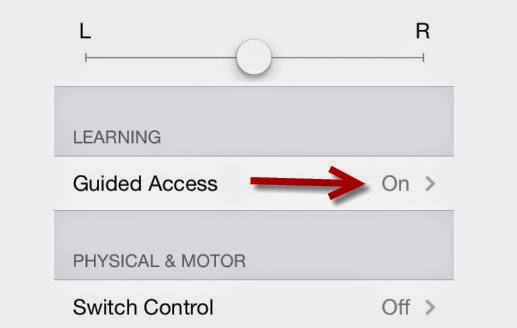
Step 2: Open the application or game that needs a password. For the first time to use Guided Access, choose Option, and in Menu of each application or game, turn all the functions for others to use, such as changing sound, rotating screen, ect (figure below)
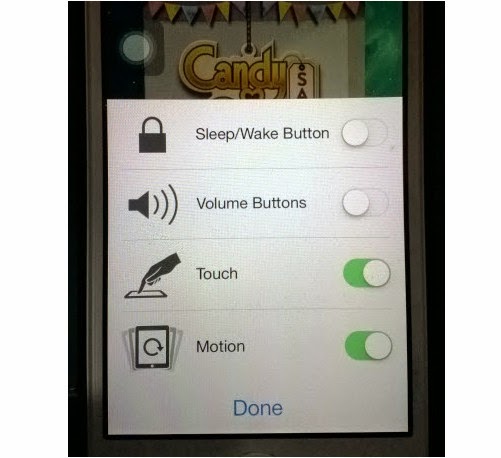
Step 3: Click Home button 3 times, then Guided Access mode will appear, click Start to set password (Figure below)
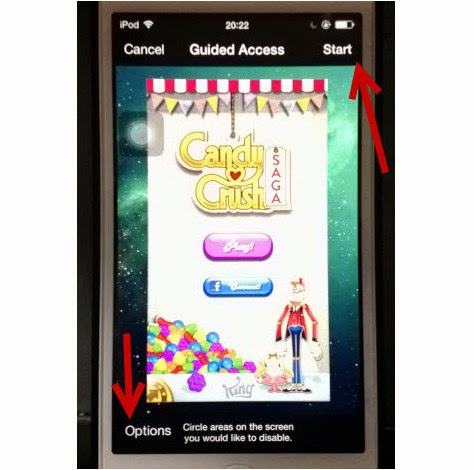
Step 4: Enter the password (including 4 characters) (Figure below)
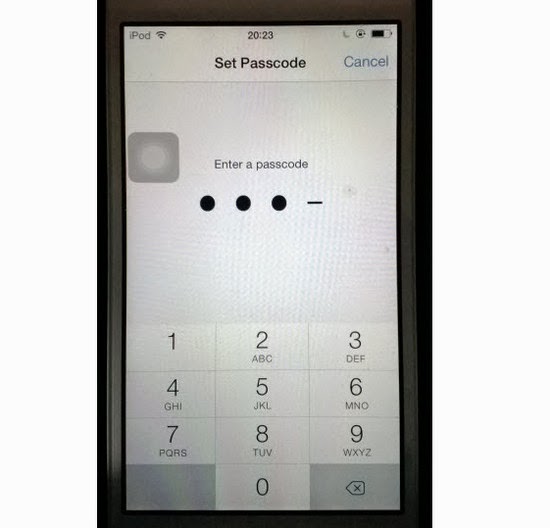
Step 5: When other people use your device, they can still use the apps and games but they will be limited at some functions that you set earlier, that user cannot exit the app without the password. (Figure below)
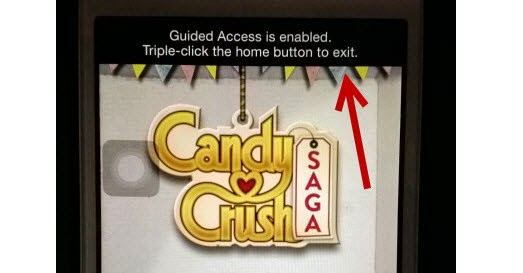
Step 6: To disable Guided Access, click Home button 3 times and enter your password and click End to turn off the feature (Figure below)
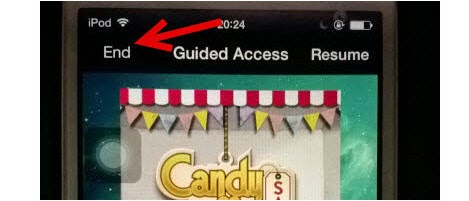
Comments
Post a Comment