On iPhone and iPad running iOS 7, you can easily see that the screen is too bright and its opacity is too clear to see. However, you can still reduce it in the Settings.
With the interface of iOS 7, the depth may not be paid much attention and icons are not displayed by bold due to the flat interface. It seems that the manufacturer has overdone it which has not been fixed from iOS 7.0 to iOS 7.1.1.
To reduce the opacity as well as the white color, follow the steps below:
Step 1: On your iOS 7 device, go to Settings> General Settings> Accessibility> Select Increase Contrast
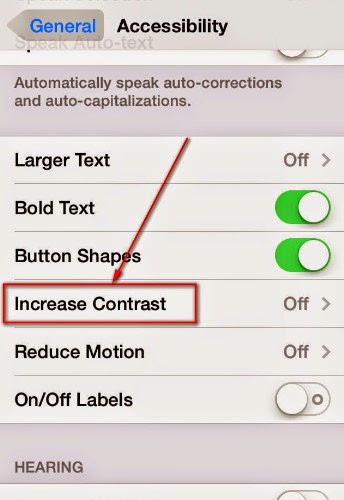 Step 2: Here, switch all 3 options to green as shown below
Step 2: Here, switch all 3 options to green as shown below
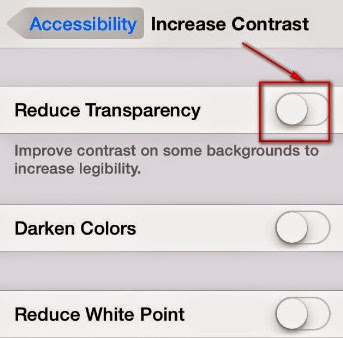 After 3 options are switched to green, the screen is darkened a bit. At the same time, the transparency in the application is also significantly reduced.
After 3 options are switched to green, the screen is darkened a bit. At the same time, the transparency in the application is also significantly reduced.
Thus, we have showed you how to reduce the opacity and white color on iOS 7 devices. This setting is particularly useful when you use the device at night. Besides, this setting also improves the battery of your device significantly.
With the interface of iOS 7, the depth may not be paid much attention and icons are not displayed by bold due to the flat interface. It seems that the manufacturer has overdone it which has not been fixed from iOS 7.0 to iOS 7.1.1.
To reduce the opacity as well as the white color, follow the steps below:
Step 1: On your iOS 7 device, go to Settings> General Settings> Accessibility> Select Increase Contrast
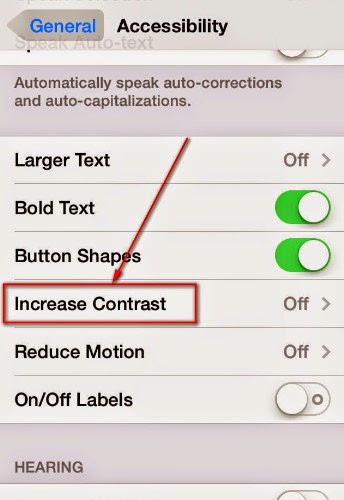
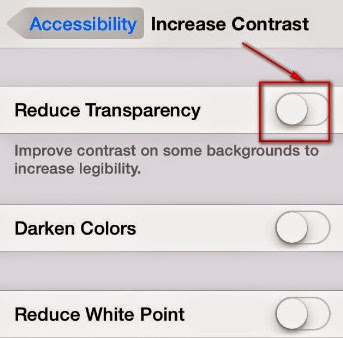
Thus, we have showed you how to reduce the opacity and white color on iOS 7 devices. This setting is particularly useful when you use the device at night. Besides, this setting also improves the battery of your device significantly.
Comments
Post a Comment