Android 4.4 KitKat is introduced by Google with a variety of interesting features. In addition to improved interface and features, Google also optimizes the system with settings to save battery more effectively.
Below are some small tips to help you prolong the battery usage period on this new operating system.
1. Use the new positioning feature
In addition to map, there are many softwares which require the positioning feature. Developers will always want to follow users even when it is unnecessary. Meanwhile, this is one of the features which consumes a large volume of power and are unessential.
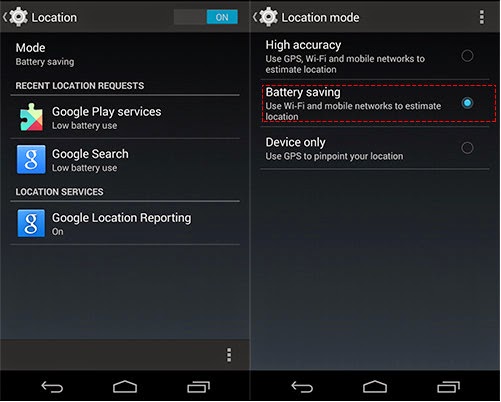 The new Android 4.4 version is supplemented with battery saving feature when using GPS. After you turn on GPS Battery Saving feature, the device will minimize the location positioning while still ensuring the crucial accuracy for other applications.
The new Android 4.4 version is supplemented with battery saving feature when using GPS. After you turn on GPS Battery Saving feature, the device will minimize the location positioning while still ensuring the crucial accuracy for other applications.
To activate this feature, users access Settings Location Mode and select Battery Saving.
When needing extract information about position, you can switch to High Accuracy mode. At that time your computer will consume more power.
2. Remove "OK, Google" feature
Google has made great improvement on the voice search feature. Right on the main interface, users only need to say "OK, Google" to activate this feature without touching the screen. In Nexus 5, this feature is also used to awaken the device and is willing to input orders.
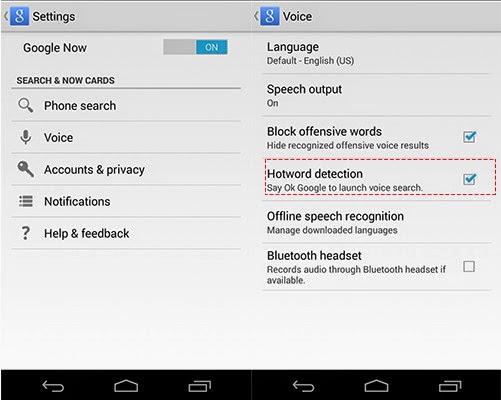 This feature seems to be quite attractive, but most readers comment that they hardly use the above feature, similarly to Siri feature of Apple which has been gradually ignored. The availability to receive orders will consume a lot of power.
This feature seems to be quite attractive, but most readers comment that they hardly use the above feature, similarly to Siri feature of Apple which has been gradually ignored. The availability to receive orders will consume a lot of power.
To turn off above feature, access Google Now Settings Voice and turn off Hotword Detection feature.
3. Only turn on connection when necessary
Turn on unnecessary connections such as 3g, wifi, positioning or Bluetooth which have become quite familiar to telephone users. NFC is a prevalent feature recently. NFC is always turned on when you purchase your phones and this is also a source which consumes your battery.
4. Check synchronous account
Your data will be always synchronized with Google account if you do not turn this function off. In addition, your cloud storage accounts are also included. When there is a new data such as taking a photo, Google will automatically upload the photo for banking up.
Only by logging in Google account, Android device will automatically activate a lot of account synchronization features such as on browser, Google +, keeps, photos, etc. The synchronization will consume a large volume of battery on Android device in addition to consuming network capacity.
Enter Setting/Accounts and turn off unnecessary synchronization items.
5. Use tool for checking battery
The best way to check the capacity of battery is using battery control tool which is integrated on Android.
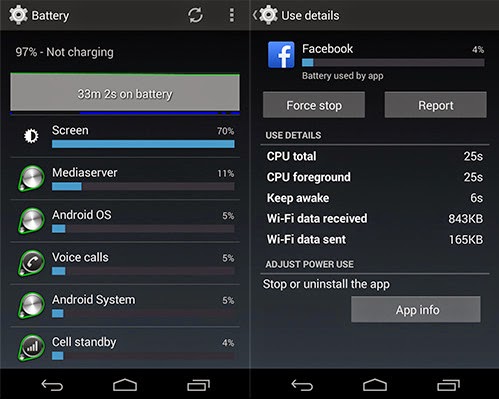 The screen will display the battery usage chart, applications consuming a large volume of power. Required components such as screen, system or services of Google cannot be turned off, but if there is any abnormal application, you can require turning it off by touching on the application and selecting "Force Stop".
The screen will display the battery usage chart, applications consuming a large volume of power. Required components such as screen, system or services of Google cannot be turned off, but if there is any abnormal application, you can require turning it off by touching on the application and selecting "Force Stop".
Through this function, you can also know which applications consume more power to manually turn it off or remove if they are unused but still consume power.
The tip for using battery will very useful for you when using touch-screen devices which often run out of battery for just several hours of usage.
Below are some small tips to help you prolong the battery usage period on this new operating system.
1. Use the new positioning feature
In addition to map, there are many softwares which require the positioning feature. Developers will always want to follow users even when it is unnecessary. Meanwhile, this is one of the features which consumes a large volume of power and are unessential.
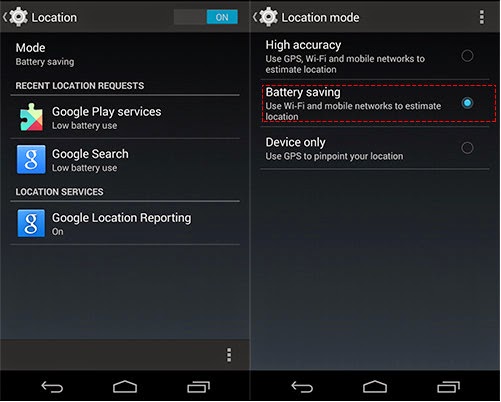
To activate this feature, users access Settings Location Mode and select Battery Saving.
When needing extract information about position, you can switch to High Accuracy mode. At that time your computer will consume more power.
2. Remove "OK, Google" feature
Google has made great improvement on the voice search feature. Right on the main interface, users only need to say "OK, Google" to activate this feature without touching the screen. In Nexus 5, this feature is also used to awaken the device and is willing to input orders.
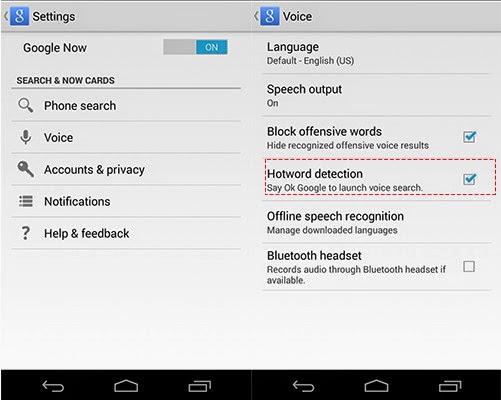
To turn off above feature, access Google Now Settings Voice and turn off Hotword Detection feature.
3. Only turn on connection when necessary
Turn on unnecessary connections such as 3g, wifi, positioning or Bluetooth which have become quite familiar to telephone users. NFC is a prevalent feature recently. NFC is always turned on when you purchase your phones and this is also a source which consumes your battery.
4. Check synchronous account
Your data will be always synchronized with Google account if you do not turn this function off. In addition, your cloud storage accounts are also included. When there is a new data such as taking a photo, Google will automatically upload the photo for banking up.
Only by logging in Google account, Android device will automatically activate a lot of account synchronization features such as on browser, Google +, keeps, photos, etc. The synchronization will consume a large volume of battery on Android device in addition to consuming network capacity.
Enter Setting/Accounts and turn off unnecessary synchronization items.
5. Use tool for checking battery
The best way to check the capacity of battery is using battery control tool which is integrated on Android.
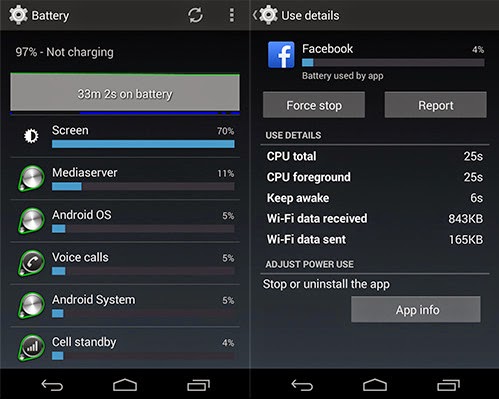
Through this function, you can also know which applications consume more power to manually turn it off or remove if they are unused but still consume power.
The tip for using battery will very useful for you when using touch-screen devices which often run out of battery for just several hours of usage.
Comments
Post a Comment