Sending mail attached with photos and videos is quite important to the work of many people; however, on iPhone and iPad, there is no item for attach photos and videos for users to select. This makes many users of iPhone and iPad confused.
In the old operating system versions of iPhone, iPad (iOS 6 downward), it is impossible for users to send mail directly. You will have to copy photo or enter Camera Roll to select videos for sharing them via email.
With this file attachment feature, only you are only able to attach photos while other files have not been supported. It is noted that you can only use this feature from iOS 6 upward.
Step 1: Enter Email application on iPhone and iPad, select a pen-shaped icon to compose new email.
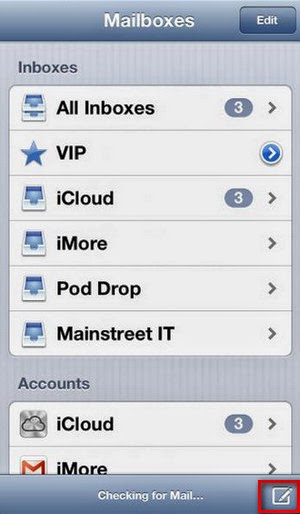 Step 2: Fill in information about receiver and contents as user. To attach photos and video, quickly touch the screen (the position to be attached) twice. The control bar will appear.
Step 2: Fill in information about receiver and contents as user. To attach photos and video, quickly touch the screen (the position to be attached) twice. The control bar will appear.
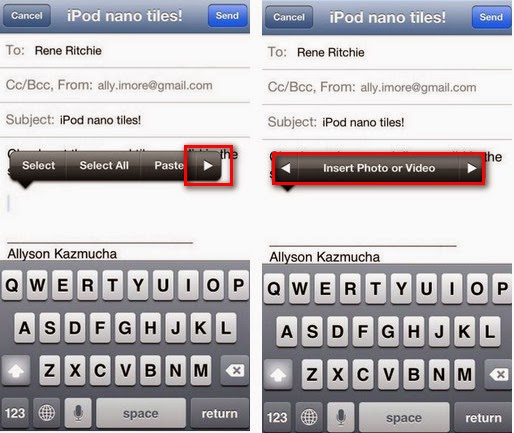 Press on the arrow above the photo to switch to tap Insert Photo or Video.
Press on the arrow above the photo to switch to tap Insert Photo or Video.
Step 3: Press to Insert Photo or Video and search for the photos and videos that you want to attach on mail.
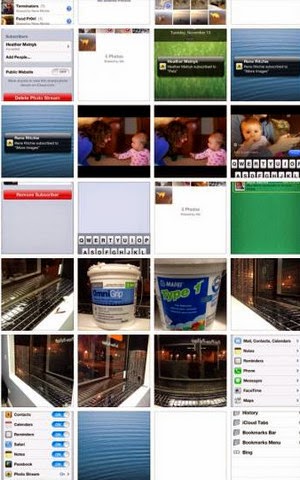 Step 4: Preview sizes of photos and then select Choose to agree/attach on Mail.
Step 4: Preview sizes of photos and then select Choose to agree/attach on Mail.
 Step 5: After selecting what need to be sent, press Send to to complete sending mail.
Step 5: After selecting what need to be sent, press Send to to complete sending mail.
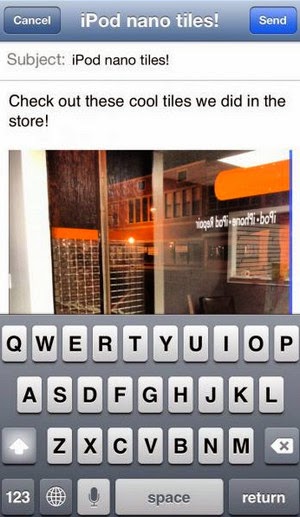 Note: You can send multiple photos simultaneously, but the capacity in Email has sometimes restricted. Therefore, let’s select reasonable photos (about 5 photos) or you can send photos by many times.
Note: You can send multiple photos simultaneously, but the capacity in Email has sometimes restricted. Therefore, let’s select reasonable photos (about 5 photos) or you can send photos by many times.
Above, has guided users about method to send mail attached with photos on iPhone and iPad. With above method, you will be able to send email much easier than before.
In the old operating system versions of iPhone, iPad (iOS 6 downward), it is impossible for users to send mail directly. You will have to copy photo or enter Camera Roll to select videos for sharing them via email.
With this file attachment feature, only you are only able to attach photos while other files have not been supported. It is noted that you can only use this feature from iOS 6 upward.
Step 1: Enter Email application on iPhone and iPad, select a pen-shaped icon to compose new email.
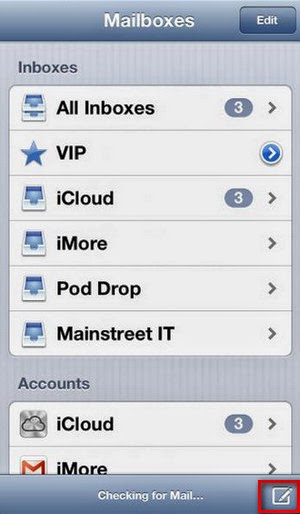
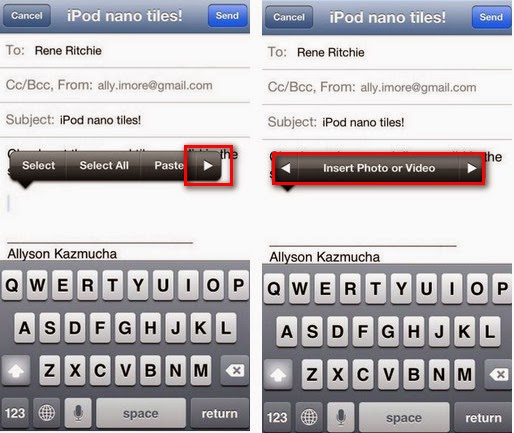
Step 3: Press to Insert Photo or Video and search for the photos and videos that you want to attach on mail.
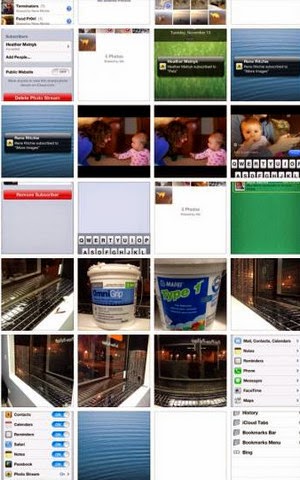

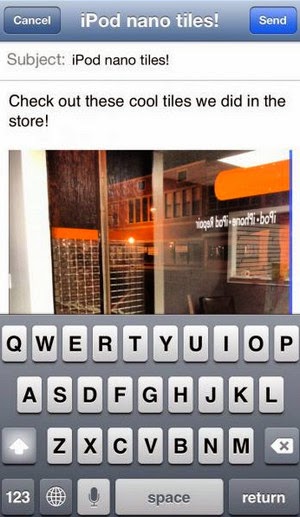
Above, has guided users about method to send mail attached with photos on iPhone and iPad. With above method, you will be able to send email much easier than before.
Comments
Post a Comment