You are using Facebook Messenger on a public device on a borrowed device. However, by default, Facebook Messenger has no sign out function in the installation section. So what would you do in this situation?
To prevent your information from being read, you should know the best way to sign out facebook account instead of completely removing the application. If that user installed the software for blocking app removal, you cannot remove the app anymore.
Follow the simple steps below to sign out your account completely
Step 1: Go to Settings / choose Apps / select Messenger
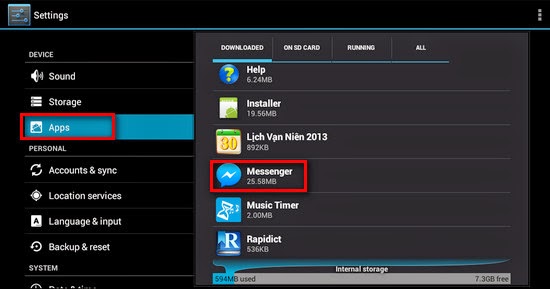 Step 2: After selecting Messenger, Menu will appear for you to customize Facebook Messenger
Step 2: After selecting Messenger, Menu will appear for you to customize Facebook Messenger
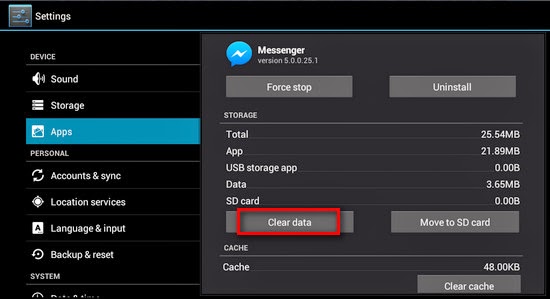 To sign out your account completely, select Clear data to delete the data of Facebook Messenger
To sign out your account completely, select Clear data to delete the data of Facebook Messenger
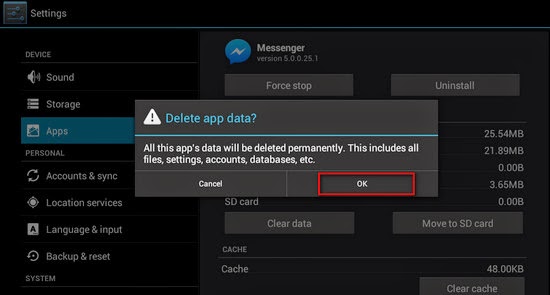
Step 3: To make sure that you want to delete the data of Facebook Messenger, a pop-up notification will appear, select OK
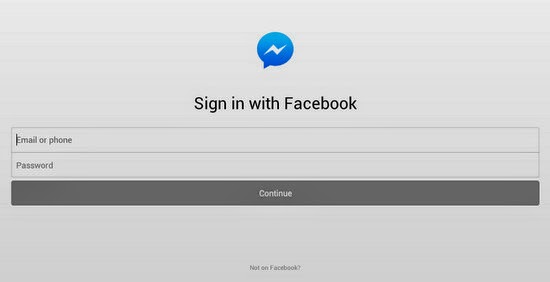 Step 4: Go to Facebook Messenger to see the result
Step 4: Go to Facebook Messenger to see the result
Currently, this is the only solution to sign out Facebook Messenger account. Hopefully, in the future, the developers will integrate the logout feature in the software.
To prevent your information from being read, you should know the best way to sign out facebook account instead of completely removing the application. If that user installed the software for blocking app removal, you cannot remove the app anymore.
Follow the simple steps below to sign out your account completely
Step 1: Go to Settings / choose Apps / select Messenger
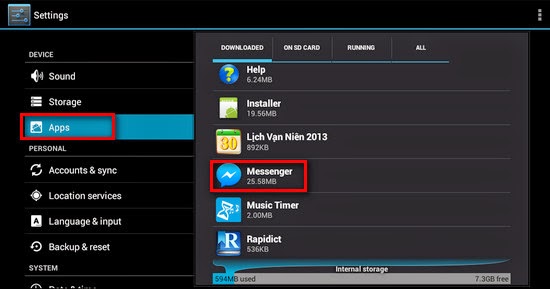
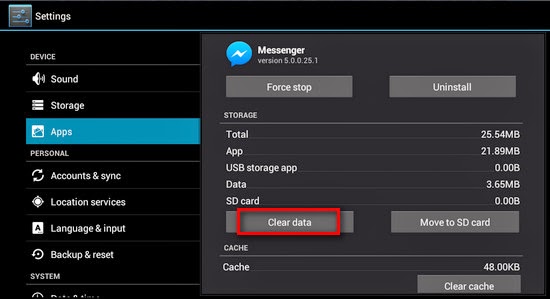
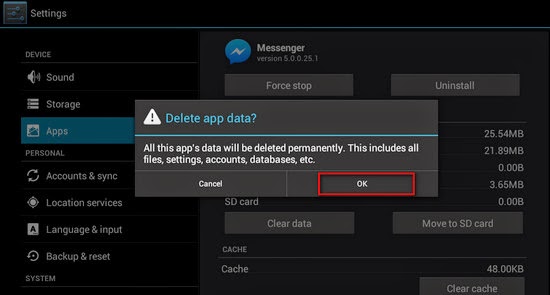
Step 3: To make sure that you want to delete the data of Facebook Messenger, a pop-up notification will appear, select OK
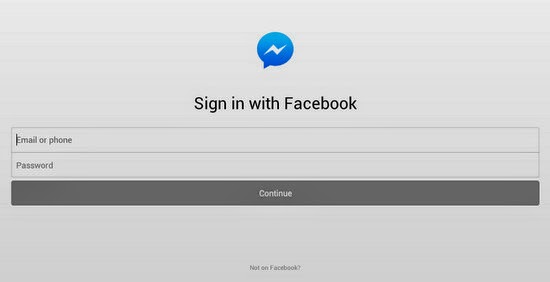
Currently, this is the only solution to sign out Facebook Messenger account. Hopefully, in the future, the developers will integrate the logout feature in the software.
Comments
Post a Comment