Backing up and syncing images between iPhone, iPad and computer is relatively complicated for non-professional users. With WiFi Albums Free for iOS, you can sync photos, videos between iOS and computer easily without a cable.
Apple uses iTunes to manage, import and export file from computer to iOS. However, iTunes is not really user friendly since it requires too many manipulations. You even cannot copy images to Camera Roll on your iPhone, iPad. This makes users feel quite annoying since if they want to delete pictures, videos, they need to connect the phone to a computer.
To sync photos, videos easily between computers and iOS easily, Betdownload.com will introduce to you WiFi Album Free for iOS. The special ability of this application is to allow you to copy photos from your computer to iOS simply via wifi
Needed tools:
- IOS Devices: iPhone, iPad, iPod Touch
- WiFi Album Free app for iOS. Readers can download and install WiFi Free Album for iOS here
- Computers: PC, Laptop
- Devices are connected to the same WiFi network with PC, Laptop
Instructions:
Step 1: First, turn on wifi and launch WiFi Album Free for iOS from the main screen. The Interface of WiFi Free Album for iOS is shown as below
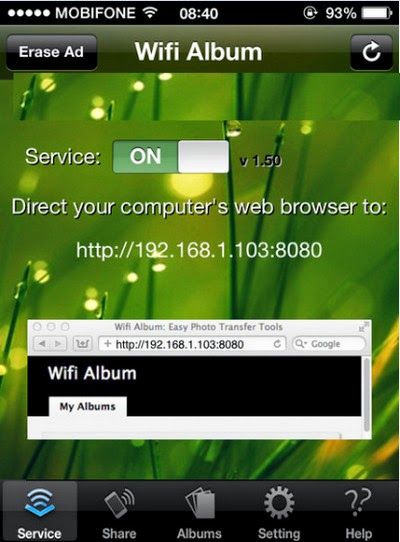 Step 2: Open the Web browser on your computer and enter the address provided by WiFi Album Free for iOS. For example, http://192.168.1.103:8080/
Step 2: Open the Web browser on your computer and enter the address provided by WiFi Album Free for iOS. For example, http://192.168.1.103:8080/
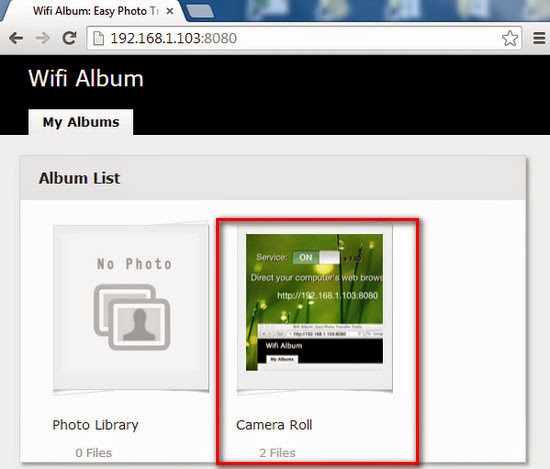 Select Camera Roll or Photo Library to sync photos. Here I will select Camera Roll because when copying photos, video from the computer to Camera Roll, you can delete pictures, videos on iOS
Select Camera Roll or Photo Library to sync photos. Here I will select Camera Roll because when copying photos, video from the computer to Camera Roll, you can delete pictures, videos on iOS
Step 3: There are 2 options for you to choose
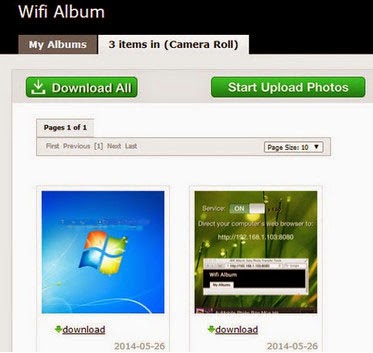 Download all: Download all images, video on computers. All of them will be downloaded as compressed files
Download all: Download all images, video on computers. All of them will be downloaded as compressed files
Start Upload Photos: copy photos from PC to Camera Roll simply. Choose Select Photos> find images, videos to upload to iOS
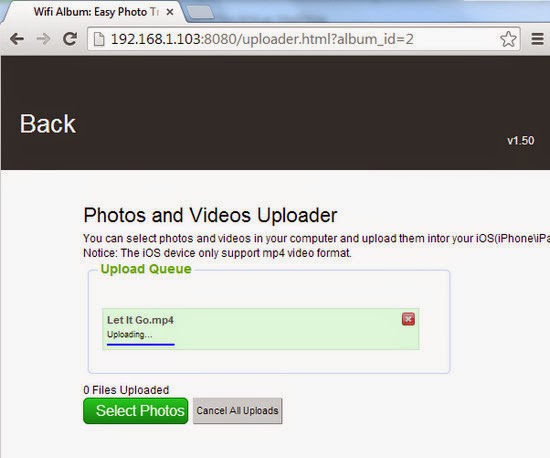 Step 4: After you upload the files successfully, select Back to return to the program's interface.
Step 4: After you upload the files successfully, select Back to return to the program's interface.
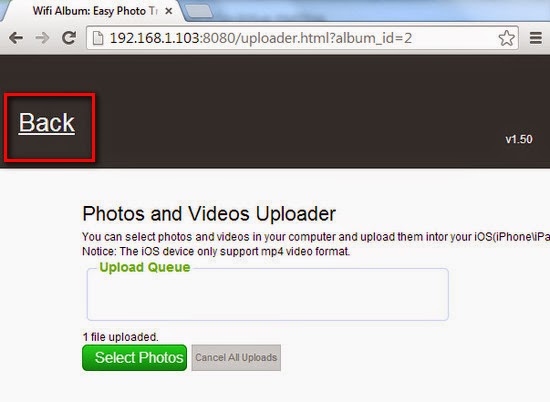 You will see that the program displays images, videos that are downloaded on your device
You will see that the program displays images, videos that are downloaded on your device
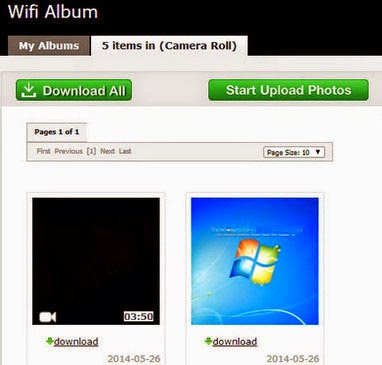 Now your device has downloaded images, video. Especially, it is located in Camera Roll for you to manage easily.
Now your device has downloaded images, video. Especially, it is located in Camera Roll for you to manage easily.
Note: While using WiFi Free Album for iOS, to connect iOS photo warehouse to a computer, you need to enable WiFi Album Free for iOS, or else the Web browser cannot connect to WiFi Free Album for iOS.
Apple uses iTunes to manage, import and export file from computer to iOS. However, iTunes is not really user friendly since it requires too many manipulations. You even cannot copy images to Camera Roll on your iPhone, iPad. This makes users feel quite annoying since if they want to delete pictures, videos, they need to connect the phone to a computer.
To sync photos, videos easily between computers and iOS easily, Betdownload.com will introduce to you WiFi Album Free for iOS. The special ability of this application is to allow you to copy photos from your computer to iOS simply via wifi
Needed tools:
- IOS Devices: iPhone, iPad, iPod Touch
- WiFi Album Free app for iOS. Readers can download and install WiFi Free Album for iOS here
- Computers: PC, Laptop
- Devices are connected to the same WiFi network with PC, Laptop
Instructions:
Step 1: First, turn on wifi and launch WiFi Album Free for iOS from the main screen. The Interface of WiFi Free Album for iOS is shown as below
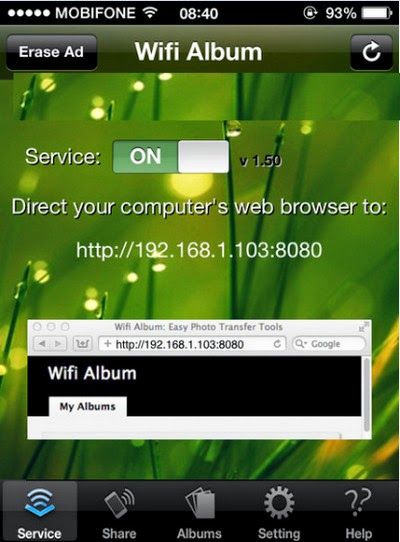
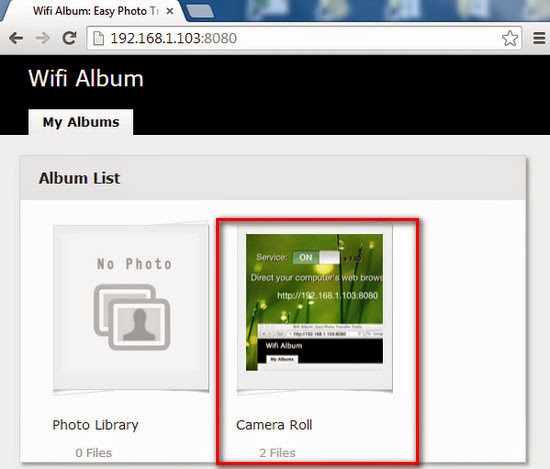
Step 3: There are 2 options for you to choose
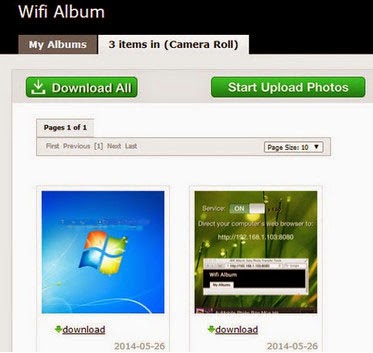
Start Upload Photos: copy photos from PC to Camera Roll simply. Choose Select Photos> find images, videos to upload to iOS
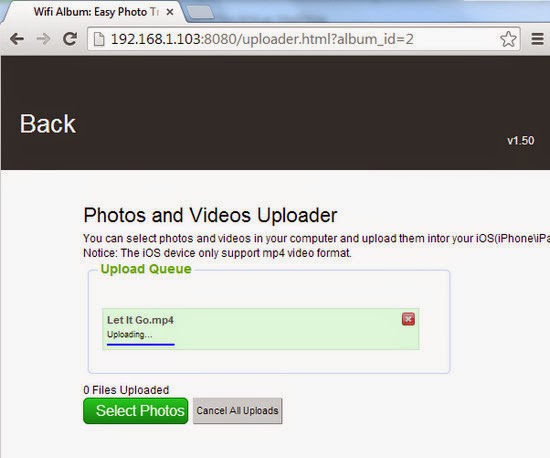
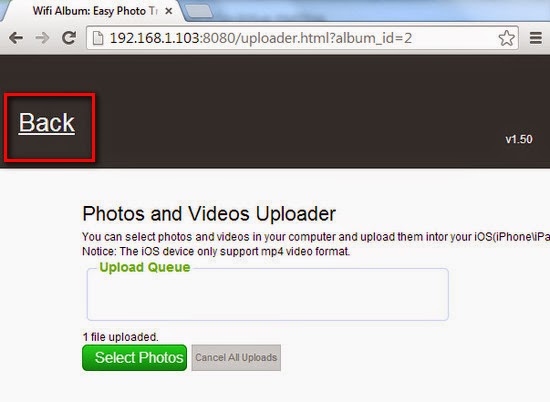
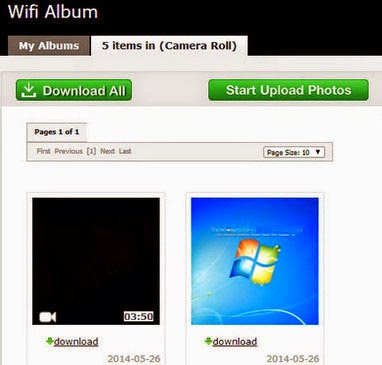
Note: While using WiFi Free Album for iOS, to connect iOS photo warehouse to a computer, you need to enable WiFi Album Free for iOS, or else the Web browser cannot connect to WiFi Free Album for iOS.
Comments
Post a Comment