You cannot access iPhone, iPad, and they even emit voice. The case above is due to the activation of VoiceOver on iOS. Turning off VoiceOver on iPhone, iPad requires you to patiently take these steps.
What is VoiceOver on iOS: This is a powerful feature supporting for those who have visually impairment. When you touch a point on the screen, a voice will notify the position that you touched. Most of users will not notice this feature.
Why is VoiceOver enabled on iOS:
- By default on iPhone, iPad, pressing the Home button 3 times will activate this feature, and for those who encounter this case, just simply press Home 3 times to deactivate the feature.
- Activate VoiceOver in setting: When you or your children play your device, it is very easy to activate this feature. Or you do not remember where to turn off this feature, or you do not know this feature is enabled
The Solution when VoiceOver is activated and cannot be deactivated by pressing Home 3 times
First, you must understand the usage principle when VoiceOver is activated:
- Step 1: Click an object. The selected object will appear a surrounding frame. Then, there will be a voice describing the application you are choosing.
- Step 2: Select the object twice to access the application.
- Step 3: In the horizontal menu interface (eg installation) slide from left to right to scroll down and slide from right to left to scroll up.
With 3 steps above, you can turn off VoiceOver. Follow the steps below
Step 1: Turn up the screen, choose Slide to unlock
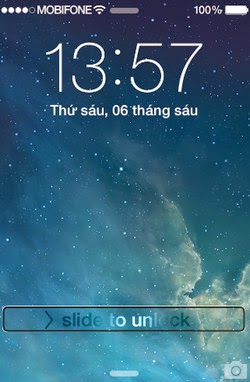 After that, quickly press Slide to unlock twice
After that, quickly press Slide to unlock twice
Step 2: For those who put passwords.
Similarly, be patient and select numbers. For example, number 4. Select number 4 to display the square as below
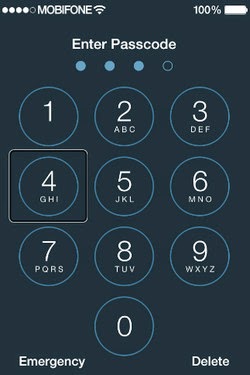 Then quickly press number 4 twice. Do the same with all number to open the locked screen
Then quickly press number 4 twice. Do the same with all number to open the locked screen
Step 3: Go to Settings
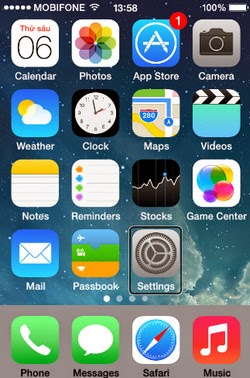 Step 4: Choose General. Slide from left to right to scroll down. if you miss it, just slide from right to left to scroll up
Step 4: Choose General. Slide from left to right to scroll down. if you miss it, just slide from right to left to scroll up
 (note that you must select the object and press General twice)
(note that you must select the object and press General twice)
Step 5: After entering Menu of General, do the same as the step 4, select Accessibility
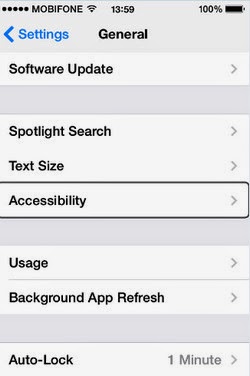 Step 6: Next, select VoiceOver
Step 6: Next, select VoiceOver
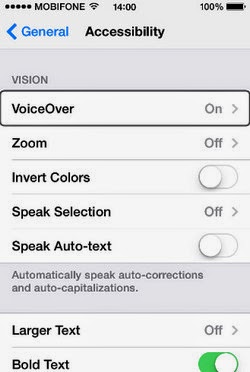 Step 7: Switch VoiceOver to Off to turn off VoiceOver
Step 7: Switch VoiceOver to Off to turn off VoiceOver
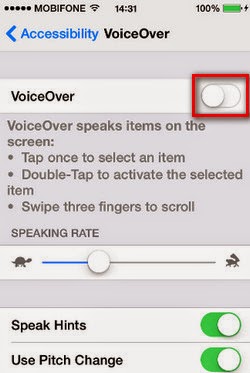 Thus, has instructed you how to turn off VoiceOver on iPhone, iPad. There are a lot of users deleted data to reset software when encountering this issue.
Thus, has instructed you how to turn off VoiceOver on iPhone, iPad. There are a lot of users deleted data to reset software when encountering this issue.
What is VoiceOver on iOS: This is a powerful feature supporting for those who have visually impairment. When you touch a point on the screen, a voice will notify the position that you touched. Most of users will not notice this feature.
Why is VoiceOver enabled on iOS:
- By default on iPhone, iPad, pressing the Home button 3 times will activate this feature, and for those who encounter this case, just simply press Home 3 times to deactivate the feature.
- Activate VoiceOver in setting: When you or your children play your device, it is very easy to activate this feature. Or you do not remember where to turn off this feature, or you do not know this feature is enabled
The Solution when VoiceOver is activated and cannot be deactivated by pressing Home 3 times
First, you must understand the usage principle when VoiceOver is activated:
- Step 1: Click an object. The selected object will appear a surrounding frame. Then, there will be a voice describing the application you are choosing.
- Step 2: Select the object twice to access the application.
- Step 3: In the horizontal menu interface (eg installation) slide from left to right to scroll down and slide from right to left to scroll up.
With 3 steps above, you can turn off VoiceOver. Follow the steps below
Step 1: Turn up the screen, choose Slide to unlock
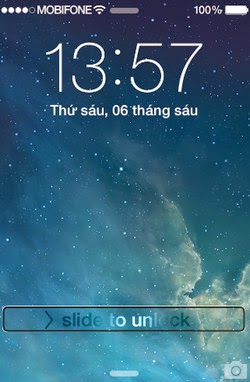
Step 2: For those who put passwords.
Similarly, be patient and select numbers. For example, number 4. Select number 4 to display the square as below
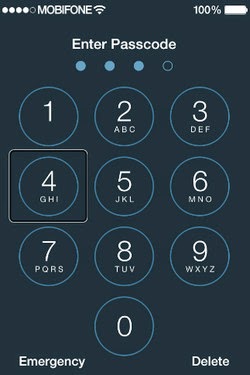
Step 3: Go to Settings
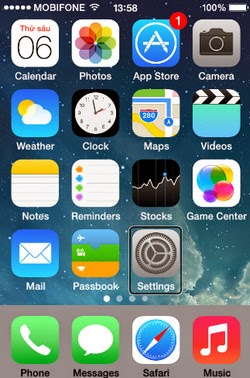

Step 5: After entering Menu of General, do the same as the step 4, select Accessibility
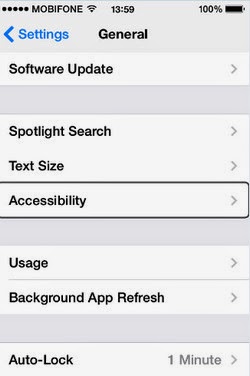
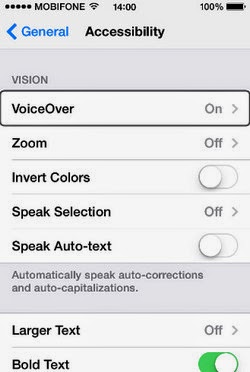
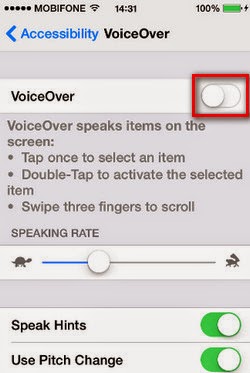
Comments
Post a Comment