Android Data Recovery is one of the best data recovery software for Android mobile devices and tablets. It is simple, fast and intuitive. With few clicks, you can recover the lost or deleted contacts, call history, messages, photos and videos from cell Phone easily. 2000 pictures Recovery supported for Android wipe photo recovery.
This powerful Android file recovery enables you to recover data from Android phones or tablets due to mistakenly deletion, rooting mobile device, restoring mobile phone to factory settings, ROM flash, memory card data lost, Unlocking Boot loader or device broken.
The newest version of this product offers some excellent capabilities that users will especially enjoy, including the function that can detect Android device internal and external memory directly, preview lost file before recovery, etc.


Steps to Recover Deleted Contacts from Samsung Galaxy:
Step 1. Connect Your Device to Your Win or Mac
After downloading, install and run it on your computer. And connect your Samsung Galaxy to PC via USB cable.
Step 2. Enable USB Debugging on Galaxy
What you need to do next is to enable USB debugging on your device. Choose the right way for your phone among these three options.
1) For Android 2.3 or earlier: Enter "Settings" > Click "Applications" > Click "Development" > Check "USB debugging"
2) For Android 3.0 to 4.1: Enter "Settings" > Click "Developer options" > Check "USB debugging"
3) For Android 4.2 or newer: Enter "Settings" > Click "About Phone" > Tap "Build number" for several times until getting a note "You are under developer mode" > Back to "Settings" > Click "Developer options" > Check "USB debugging"
Samsung Galaxy Lost Contacts Recovery
Step 3. Begin Analyzing Your Samsung Galaxy
When your Galaxy is successfully detected by the app, you will see the following window. Continue to click "Start" button for scanning your device.
Get Deleted Samsung Galaxy Contacts back
Turn to your device's home screen, you will see “allow” button. Click it and come back to app again. Now click "Start" to scan your device.
Undeleted Samsung Galaxy Contacts
Step 4. Check and Restore Deleted Phone List
The scan will cost you a few minutes. Then you will see all the scanned out results listed by the program. Click “contacts” on the left and tick “only display deleted items” for lost phone numbers. Now you can preview and mark those you want to click “recover”. All the steps are completed and you need to wait for a moment before the app saves them on your computer.
See? Is this simple enough? You can also recover lost sms, photos, videos from your Samsung Galaxy mobile phone.Now you can free download and have a try!


Recover Lost Data from Android Phone
Step 1 Avoid Data Overwritten on Your Android Phone
Keep your Galaxy data from being overwritten is essential to protect your Android data. That is to say, stop update your Samsung files once your Android data is lost and quickly fetch Android Data Recovery to extract your deleted data back.
Step 2 Connect your Android device to the computer
Double click on the program's icon on your computer to install and run it. Then you will get the primary window, which will prompt you to connect your Samsung phone to PC via USB.
Step 3 Enable USB debugging on your Android Phone
If you have not opened the USB debugging option yet, this program will ask you to do it. And there are three ways to enable USB debugging for different Android OS version.
1) For Android 2.3 or earlier: Enter "Settings" < Click "Applications" < Click "Development" < Check "USB debugging"
2) For Android 3.0 to 4.1: Enter "Settings" < Click "Developer options" < Check "USB debugging"
3) For Android 4.2 or newer: Enter "Settings" < Click "About Phone" < Tap "Build number" for several times until getting a note "You are under developer mode" < Back to "Settings" < Click "Developer options" < Check "USB debugging"
Tick "Message" only if you lost your Android Phone text messages and want to recover them only. It you save you much time and you can recover your deleted SMS back quicker.
If you want to save much time, you can choose the scanning mode of "Scan for deleted files", and after that, all your deleted files will be scanned out and listed as the following screenshots show you.
Step 4 Analyze and scan your Android Phone for lost SMS
Now the program has detected your Android Phone device, you can click "Start" button to go to the next step.
During the Android Data Recovery analyzing your phone, a pop - up will asking whether allow or not to proceed. Here you need to move to your phone and tap on "Allow" to enable the Superuser Request. And then click "Start" on the program's window to begin scanning your device.
Step 5 Preview and recover deleted Android Phone SMS
After scanning, the recoverable messages will be display in the scan result. Preview them one by one and mark those you want to back, at the last step is just click "Recover" to save them as a HTML file on your computer.
Step 6 Do Backup on Android Phone from Time to Time
An useful way to avoid too much data loss is to do backup of your Galaxy text messages from time to time. Why not use Phone Transfer to do backup of your Android data frequently. It helps you to back up and transfer your Android data.
Note: SMS found here contains those you deleted recently (displayed in orange) and those existing on your Samsung (displayed in black). You can separate them by using the button above: Only display deleted items.
Congratulations! You have gotten your deleted files back with the help of Android Data Recovery. If you have it, you don't need to worry how to recover your deleted data. Android Data Recovery support almost Android smartphones. So just download it to try.


Samsung Data Related Articles:
 |
| Android Data Recovery |
The newest version of this product offers some excellent capabilities that users will especially enjoy, including the function that can detect Android device internal and external memory directly, preview lost file before recovery, etc.
Download it now to witness this powerful android data recovery software


Steps to Recover Deleted Contacts from Samsung Galaxy:
Step 1. Connect Your Device to Your Win or Mac
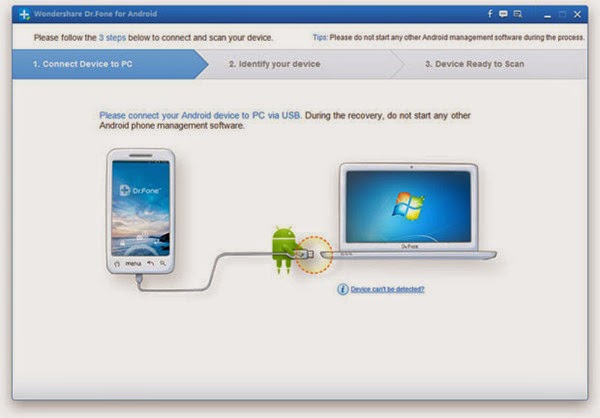 |
| Restore Contacts from Samsung Galaxy |
Step 2. Enable USB Debugging on Galaxy
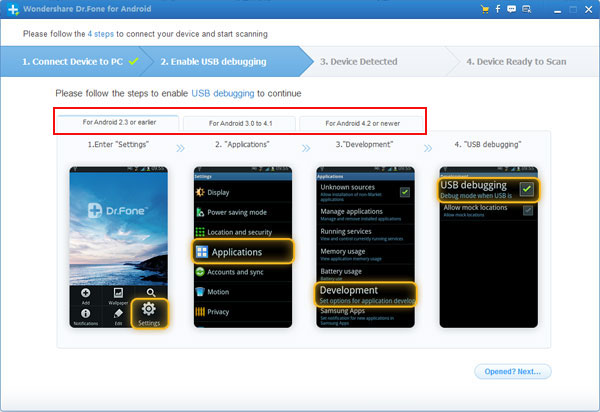 |
| Recover deleted Contacts from Samsung Galaxy |
1) For Android 2.3 or earlier: Enter "Settings" > Click "Applications" > Click "Development" > Check "USB debugging"
2) For Android 3.0 to 4.1: Enter "Settings" > Click "Developer options" > Check "USB debugging"
3) For Android 4.2 or newer: Enter "Settings" > Click "About Phone" > Tap "Build number" for several times until getting a note "You are under developer mode" > Back to "Settings" > Click "Developer options" > Check "USB debugging"
Samsung Galaxy Lost Contacts Recovery
Step 3. Begin Analyzing Your Samsung Galaxy
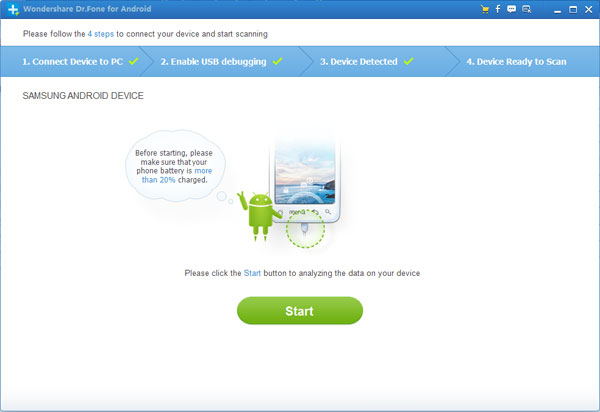 |
| Restore Lost Contacts from Samsung Galaxy |
Get Deleted Samsung Galaxy Contacts back
Turn to your device's home screen, you will see “allow” button. Click it and come back to app again. Now click "Start" to scan your device.
Undeleted Samsung Galaxy Contacts
Step 4. Check and Restore Deleted Phone List
 |
| Restore Lost Contacts from Samsung Galaxy |
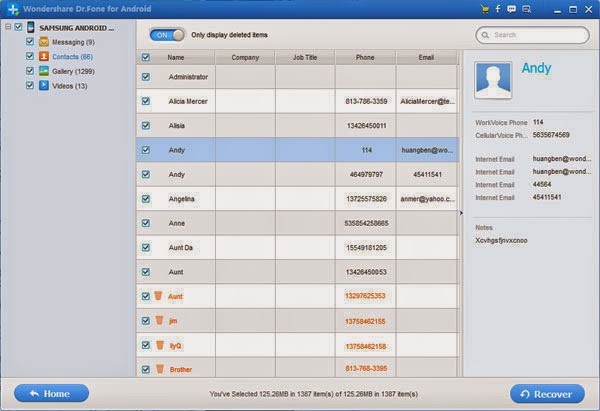 |
| Restore Lost Contacts from Samsung Galaxy |


Recover Lost Data from Android Phone
Step 1 Avoid Data Overwritten on Your Android Phone
Keep your Galaxy data from being overwritten is essential to protect your Android data. That is to say, stop update your Samsung files once your Android data is lost and quickly fetch Android Data Recovery to extract your deleted data back.
Step 2 Connect your Android device to the computer
Double click on the program's icon on your computer to install and run it. Then you will get the primary window, which will prompt you to connect your Samsung phone to PC via USB.
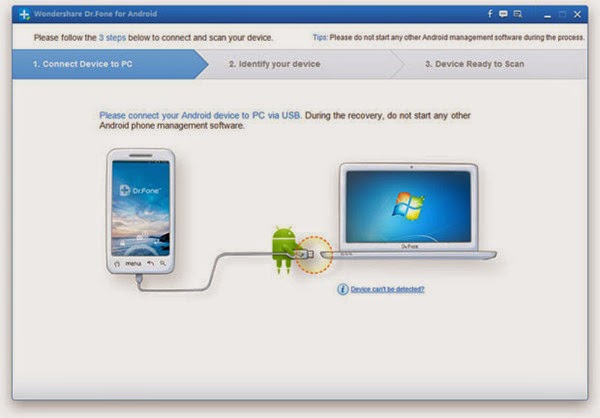 |
| Recover Lost Data from Android Phone |
Step 3 Enable USB debugging on your Android Phone
If you have not opened the USB debugging option yet, this program will ask you to do it. And there are three ways to enable USB debugging for different Android OS version.
1) For Android 2.3 or earlier: Enter "Settings" < Click "Applications" < Click "Development" < Check "USB debugging"
2) For Android 3.0 to 4.1: Enter "Settings" < Click "Developer options" < Check "USB debugging"
3) For Android 4.2 or newer: Enter "Settings" < Click "About Phone" < Tap "Build number" for several times until getting a note "You are under developer mode" < Back to "Settings" < Click "Developer options" < Check "USB debugging"
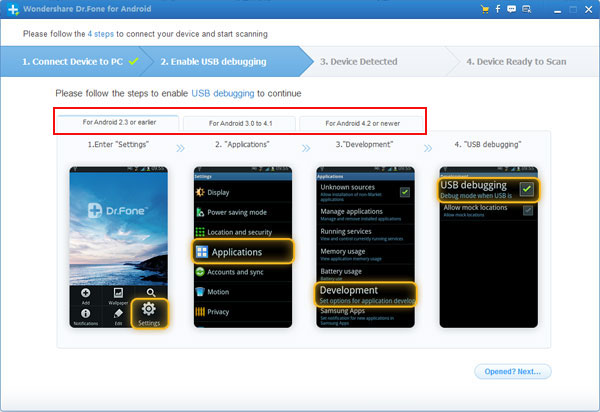 |
| Recover Lost Data from Android Phone |
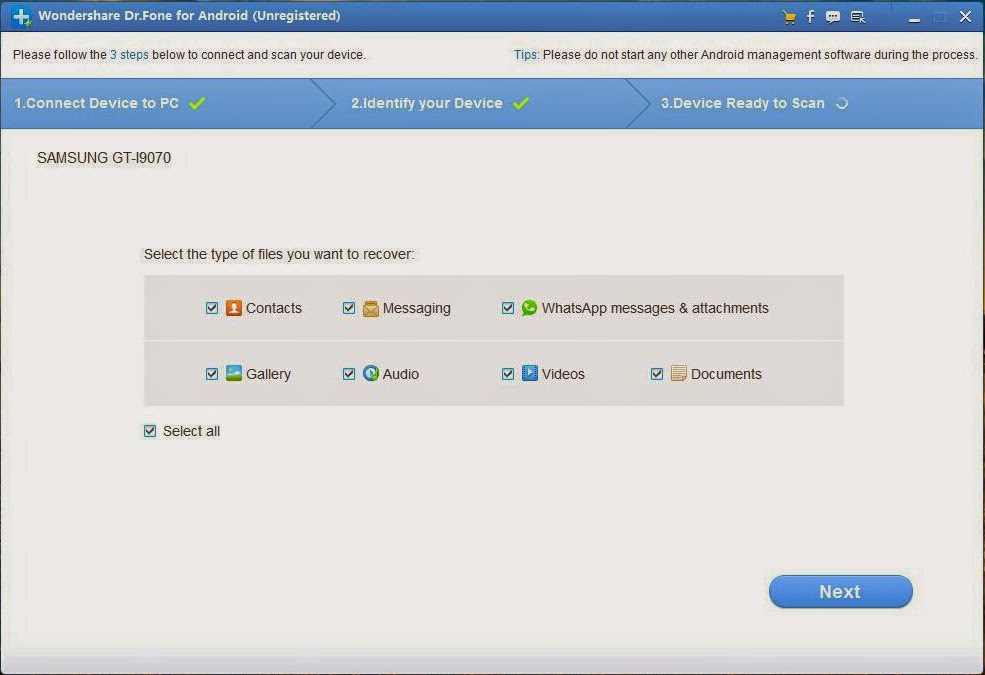 |
| Recover Lost Data from Android Phone |
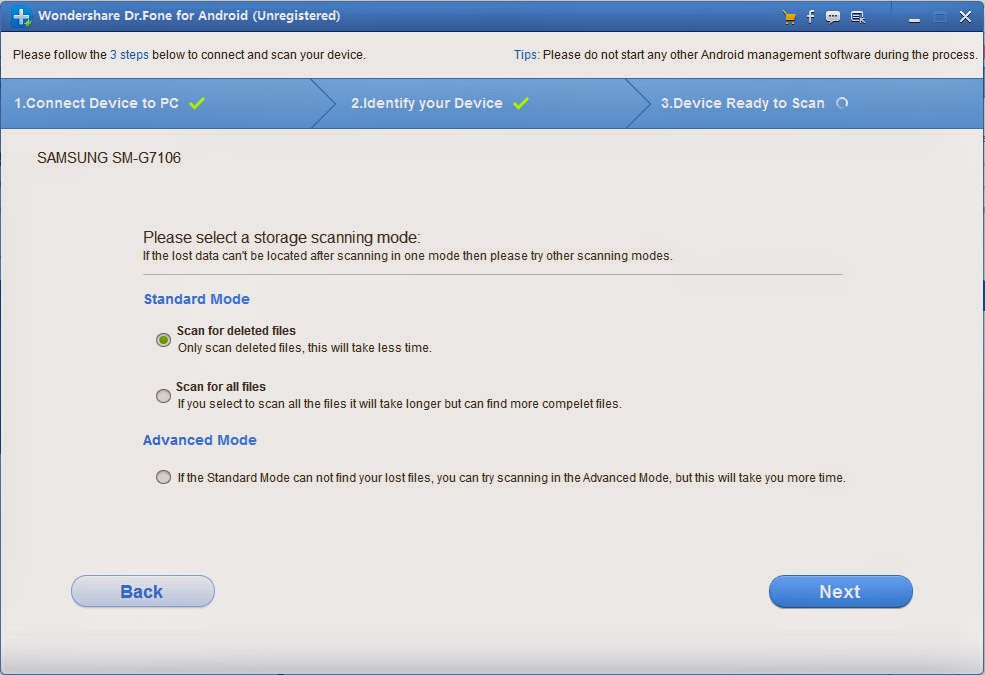 |
| Recover Lost Data from Android Phone |
Now the program has detected your Android Phone device, you can click "Start" button to go to the next step.
During the Android Data Recovery analyzing your phone, a pop - up will asking whether allow or not to proceed. Here you need to move to your phone and tap on "Allow" to enable the Superuser Request. And then click "Start" on the program's window to begin scanning your device.
 |
| Recover Lost Data from Android Phone |
After scanning, the recoverable messages will be display in the scan result. Preview them one by one and mark those you want to back, at the last step is just click "Recover" to save them as a HTML file on your computer.
 |
| Recover Lost Data from Android Phone |
An useful way to avoid too much data loss is to do backup of your Galaxy text messages from time to time. Why not use Phone Transfer to do backup of your Android data frequently. It helps you to back up and transfer your Android data.
Note: SMS found here contains those you deleted recently (displayed in orange) and those existing on your Samsung (displayed in black). You can separate them by using the button above: Only display deleted items.
Congratulations! You have gotten your deleted files back with the help of Android Data Recovery. If you have it, you don't need to worry how to recover your deleted data. Android Data Recovery support almost Android smartphones. So just download it to try.


Samsung Data Related Articles:
- How to recover lost Data from Samsung Galaxy S8/S8 Plus
- Curry endorse the vivo Xplay6 ——How to recover lost Photo from vivo Xplay6
- How to Unlock Samsung Galaxy with a Broken Screen
- How to Recover Data on Android with Cracked Screen
- How to Recover Deleted Text Messages from Google Pixel
- How to recovery lost contacrs from Samsung Galaxy s8
- How to recover lost Photo from Samsung Galaxy s8
- How to recover lost SMS from Samsung Galaxy s8
- How to recover lost video from Samsung Galaxy s8
Comments
Post a Comment