You want to copy your phonebook to internal memory or memory card to make it convenient for storing or copying them to other devices without having to use complicated tools. The copy of phonebook to memory card on Android is quite simple.
Phonebook seems to be one of the most valuable things on mobiles. It will be unlucky when you unintentionally lose hundreds or even thousands of contacts. To avoid having to collect phone number again, let’s copy your phone book to the internal memory or memory card or to the computer.
Android devices are integrated with an option which can enable you to copy your phonebook to memory card and internal memory. Let’s perform following manipulation to copy phonebook to memory card or internal memory.
Step 1: On the Menu screen, select Phonebook application:
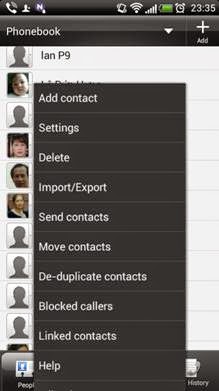 Step 2: Click to select menu of the phonebook by pressing touch button on the left bottom of the screen (or on the right bottom as in some other lines of mobiles such as LG)
Step 2: Click to select menu of the phonebook by pressing touch button on the left bottom of the screen (or on the right bottom as in some other lines of mobiles such as LG)
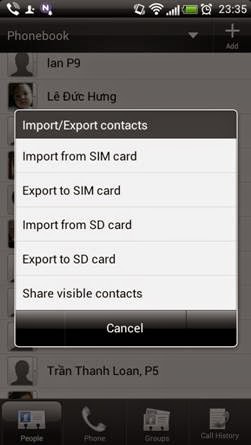 Click Allow/Export phonebook
Click Allow/Export phonebook
Step 3: Select Extract to internal memory of mobile or Extract to memory card if you have a memory card.
A notification will be displayed, if you agree to export the phonebook to File *.VCF, select OK.
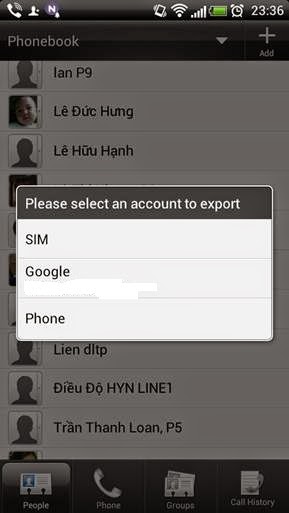 Wait for a moment for the phonebook exporting process to complete. You can check to see whether your phonebook has been exported to internal memory or memory card by entering file manager on the device or connect the device to the computer.
Wait for a moment for the phonebook exporting process to complete. You can check to see whether your phonebook has been exported to internal memory or memory card by entering file manager on the device or connect the device to the computer.
Above, has guided you how to copy the phonebook to internal memory or memory card on Android. With the file format *.VCF, you will be easy to store and copy the phonebook to other facilities or operating systems.
Phonebook seems to be one of the most valuable things on mobiles. It will be unlucky when you unintentionally lose hundreds or even thousands of contacts. To avoid having to collect phone number again, let’s copy your phone book to the internal memory or memory card or to the computer.
Android devices are integrated with an option which can enable you to copy your phonebook to memory card and internal memory. Let’s perform following manipulation to copy phonebook to memory card or internal memory.
Step 1: On the Menu screen, select Phonebook application:
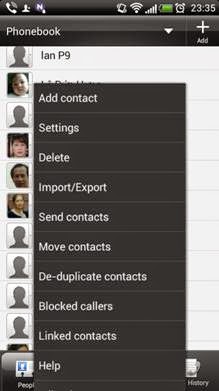
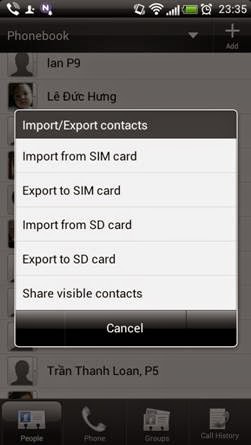
Step 3: Select Extract to internal memory of mobile or Extract to memory card if you have a memory card.
A notification will be displayed, if you agree to export the phonebook to File *.VCF, select OK.
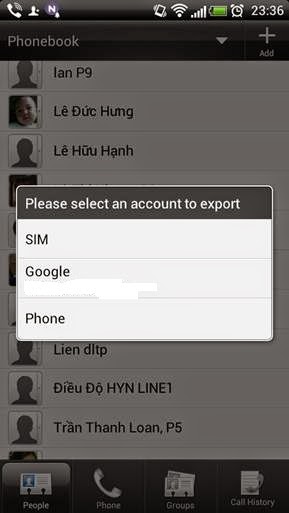
Above, has guided you how to copy the phonebook to internal memory or memory card on Android. With the file format *.VCF, you will be easy to store and copy the phonebook to other facilities or operating systems.
Comments
Post a Comment