I have once lost my contacts and messages on my Android Phone, and I get all them back with the help of an Android Data Recovery tool.The Android Data Recovery program will assist you to recover not only photos and videos, but also SMS text messages and contacts from Android phone or tablet. Which help safeguard your phone, set it up for easy recovery when it gets lost, and prevent your data from falling into the wrong hands.
Android Data Recovery is specially designed for Android smartphones to achieve deleted files back, such as Contacts, SMS, Text messages, photos, music and more. It supports most Android phones like Samsung, HTC, LG, Motorola, etc. With it, you can easily restore your deleted files.
Android Data Recovery Software, Data lost on Android phone can be restored. Many people recovered their data successfully with this freeware. It recovers photos, audios, videos and documents on both removable storage device and internal hard disk. Unlike many paid data recovery software, which charges you a fee at the last step – file recovery, Android Data Recovery Standard allows you to scan, preview and recover lost files for free. Please download and try it.


Recover Lost Data from Android Phone
Step 1 Avoid Data Overwritten on Your Android Phone
Keep your Galaxy data from being overwritten is essential to protect your Android data. That is to say, stop update your Samsung files once your Android data is lost and quickly fetch Android Data Recovery to extract your deleted data back.
Step 2 Connect your Android device to the computer
Double click on the program's icon on your computer to install and run it. Then you will get the primary window, which will prompt you to connect your Samsung phone to PC via USB.
Step 3 Enable USB debugging on your Android Phone
If you have not opened the USB debugging option yet, this program will ask you to do it. And there are three ways to enable USB debugging for different Android OS version.
1) For Android 2.3 or earlier: Enter "Settings" < Click "Applications" < Click "Development" < Check "USB debugging"
2) For Android 3.0 to 4.1: Enter "Settings" < Click "Developer options" < Check "USB debugging"
3) For Android 4.2 or newer: Enter "Settings" < Click "About Phone" < Tap "Build number" for several times until getting a note "You are under developer mode" < Back to "Settings" < Click "Developer options" < Check "USB debugging"
Tick "Message" only if you lost your Android Phone text messages and want to recover them only. It you save you much time and you can recover your deleted SMS back quicker.
If you want to save much time, you can choose the scanning mode of "Scan for deleted files", and after that, all your deleted files will be scanned out and listed as the following screenshots show you.
Step 4 Analyze and scan your Android Phone for lost SMS
Now the program has detected your Android Phone device, you can click "Start" button to go to the next step.
During the Android Data Recovery analyzing your phone, a pop - up will asking whether allow or not to proceed. Here you need to move to your phone and tap on "Allow" to enable the Superuser Request. And then click "Start" on the program's window to begin scanning your device.
Step 5 Preview and recover deleted Android Phone SMS
After scanning, the recoverable messages will be display in the scan result. Preview them one by one and mark those you want to back, at the last step is just click "Recover" to save them as a HTML file on your computer.
Step 6 Do Backup on Android Phone from Time to Time
An useful way to avoid too much data loss is to do backup of your Galaxy text messages from time to time. Why not use Phone Transfer to do backup of your Android data frequently. It helps you to back up and transfer your Android data.
Note: SMS found here contains those you deleted recently (displayed in orange) and those existing on your Samsung (displayed in black). You can separate them by using the button above: Only display deleted items.
Congratulations! You have gotten your deleted files back with the help of Android Data Recovery. If you have it, you don't need to worry how to recover your deleted data. Android Data Recovery support almost Android smartphones. So just download it to try.


Samsung Data Related Articles:
 |
| Recover Lost Data from Android Phone |
Android Data Recovery Software, Data lost on Android phone can be restored. Many people recovered their data successfully with this freeware. It recovers photos, audios, videos and documents on both removable storage device and internal hard disk. Unlike many paid data recovery software, which charges you a fee at the last step – file recovery, Android Data Recovery Standard allows you to scan, preview and recover lost files for free. Please download and try it.


Recover Lost Data from Android Phone
Step 1 Avoid Data Overwritten on Your Android Phone
Keep your Galaxy data from being overwritten is essential to protect your Android data. That is to say, stop update your Samsung files once your Android data is lost and quickly fetch Android Data Recovery to extract your deleted data back.
Step 2 Connect your Android device to the computer
Double click on the program's icon on your computer to install and run it. Then you will get the primary window, which will prompt you to connect your Samsung phone to PC via USB.
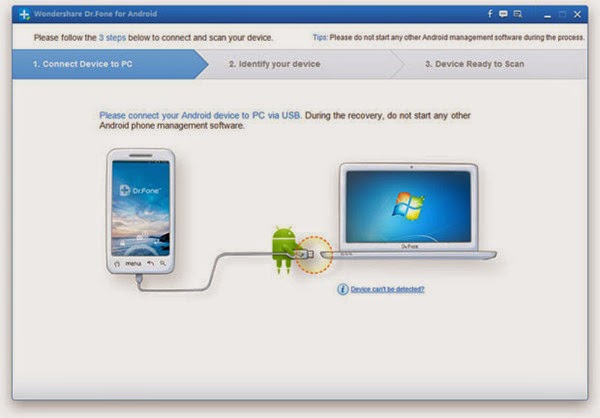 |
| Recover Lost Data from Android Phone |
Step 3 Enable USB debugging on your Android Phone
If you have not opened the USB debugging option yet, this program will ask you to do it. And there are three ways to enable USB debugging for different Android OS version.
1) For Android 2.3 or earlier: Enter "Settings" < Click "Applications" < Click "Development" < Check "USB debugging"
2) For Android 3.0 to 4.1: Enter "Settings" < Click "Developer options" < Check "USB debugging"
3) For Android 4.2 or newer: Enter "Settings" < Click "About Phone" < Tap "Build number" for several times until getting a note "You are under developer mode" < Back to "Settings" < Click "Developer options" < Check "USB debugging"
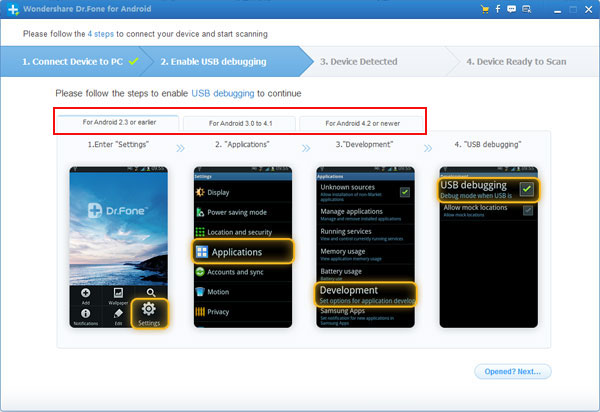 |
| Recover Lost Data from Android Phone |
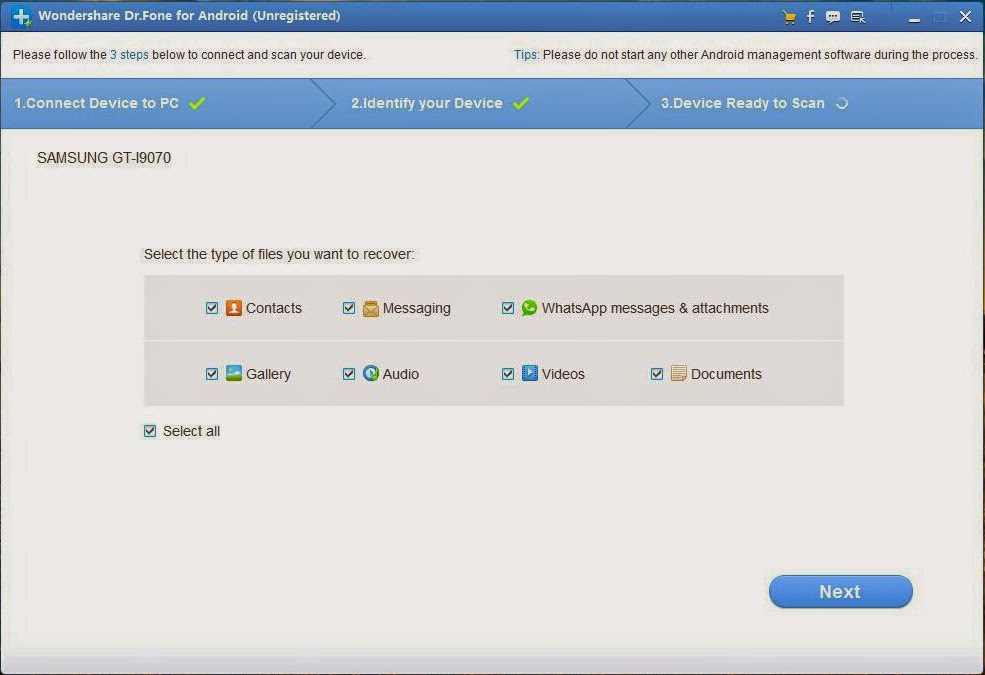 |
| Recover Lost Data from Android Phone |
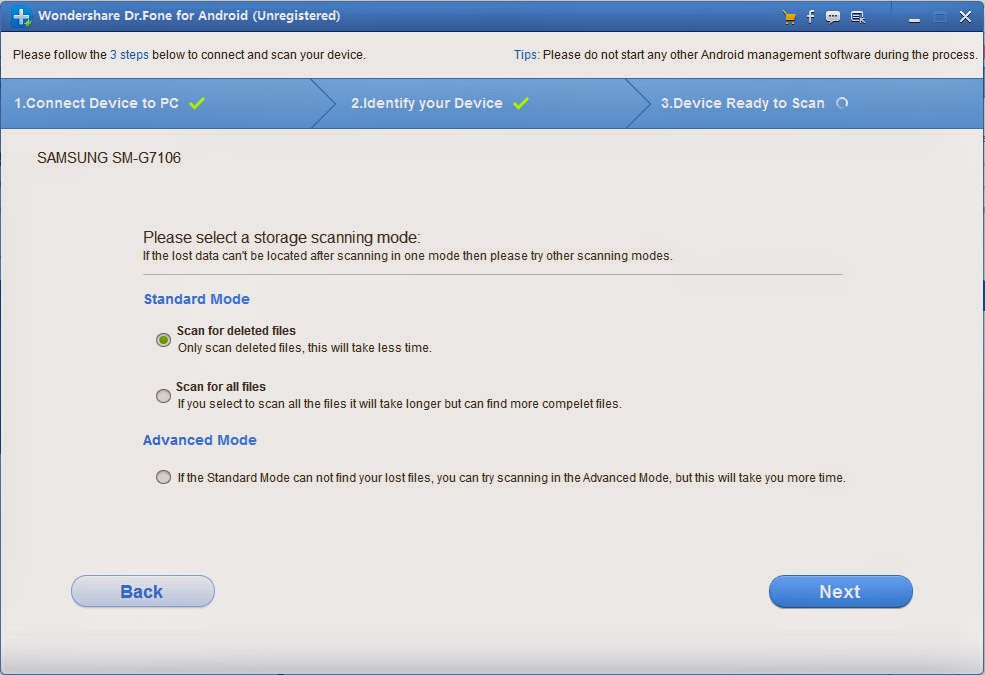 |
| Recover Lost Data from Android Phone |
Now the program has detected your Android Phone device, you can click "Start" button to go to the next step.
During the Android Data Recovery analyzing your phone, a pop - up will asking whether allow or not to proceed. Here you need to move to your phone and tap on "Allow" to enable the Superuser Request. And then click "Start" on the program's window to begin scanning your device.
 |
| Recover Lost Data from Android Phone |
After scanning, the recoverable messages will be display in the scan result. Preview them one by one and mark those you want to back, at the last step is just click "Recover" to save them as a HTML file on your computer.
 |
| Recover Lost Data from Android Phone |
An useful way to avoid too much data loss is to do backup of your Galaxy text messages from time to time. Why not use Phone Transfer to do backup of your Android data frequently. It helps you to back up and transfer your Android data.
Note: SMS found here contains those you deleted recently (displayed in orange) and those existing on your Samsung (displayed in black). You can separate them by using the button above: Only display deleted items.
Congratulations! You have gotten your deleted files back with the help of Android Data Recovery. If you have it, you don't need to worry how to recover your deleted data. Android Data Recovery support almost Android smartphones. So just download it to try.


Samsung Data Related Articles:
- How to recover lost Data from Samsung Galaxy S8/S8 Plus
- Curry endorse the vivo Xplay6 ——How to recover lost Photo from vivo Xplay6
- How to Unlock Samsung Galaxy with a Broken Screen
- How to Recover Data on Android with Cracked Screen
- How to Recover Deleted Text Messages from Google Pixel
- How to recovery lost contacrs from Samsung Galaxy s8
- How to recover lost Photo from Samsung Galaxy s8
- How to recover lost SMS from Samsung Galaxy s8
- How to recover lost video from Samsung Galaxy s8
Comments
Post a Comment