You want to record your operations on Android device to share the experience of using the device with your friend. With Screencast, you will record screen to video on Android devices extremely easily.
There have been quite a lot of applications of recording screen to video on Android devices. However, some applications are only compatible with a few models or are difficult to use. Will introduce a very easy application of recording screen to video. With Screencast for Android, you will conveniently record screen to video.
Preparations before recording screen to video:
- Android device with Root
- Download free Screencast for Android
In order to record screen to video, you follow steps:
Step 1: Start ScreenCast after being downloaded and installed
 Step 2: The first start of the program will require you to grant the application Root. Click Allow
Step 2: The first start of the program will require you to grant the application Root. Click Allow
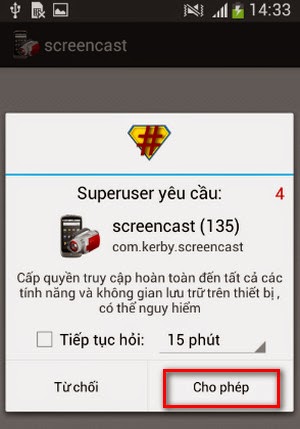 Step 3: Set up the configuration before recording screen to video. You have options as follows
Step 3: Set up the configuration before recording screen to video. You have options as follows
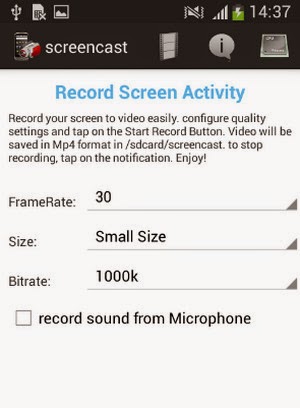 Frame Rate: Adjust the speed of the frame. Adjusting Frame Rate helps your frame smoother
Frame Rate: Adjust the speed of the frame. Adjusting Frame Rate helps your frame smoother
Size: Have three options: Small Size, Medium Size, Original Screen Size to adjust the size of video after being recorded. If the size is low, the quality of video will be lower
Bit rate: Adjusting Bit rate to high level makes the quality of your video better nut also raise the size of your video
Record sound from Microphone: You can select recording sound with this option. The default is for no sound
Step 4: Click Record now to start. There will be a dialog box notifying you to purchase the full version of Screencast without ads. Select Record now!
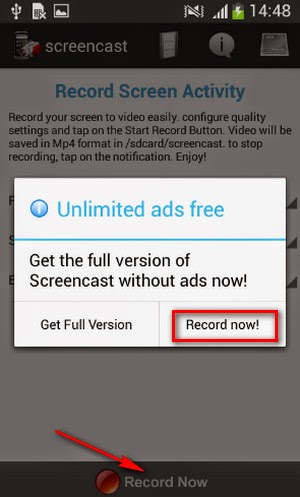 If you do not want the ads to be displayed, you can temporarily disconnect Internet while using Screencast for Android
If you do not want the ads to be displayed, you can temporarily disconnect Internet while using Screencast for Android
Step 5: Perform the actions you need to record a video. Then if you want to stop recording a video, you can access Screencast application, select Stop recording or drag Notification bar and select Tap Here to stop recorder
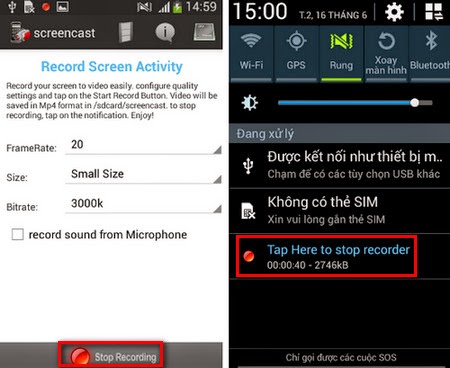
You can play the video just recorded immediately or share the video via email, Bluetooth, archive, etc.
There have been quite a lot of applications of recording screen to video on Android devices. However, some applications are only compatible with a few models or are difficult to use. Will introduce a very easy application of recording screen to video. With Screencast for Android, you will conveniently record screen to video.
Preparations before recording screen to video:
- Android device with Root
- Download free Screencast for Android
In order to record screen to video, you follow steps:
Step 1: Start ScreenCast after being downloaded and installed

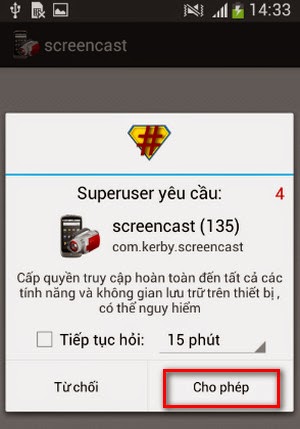
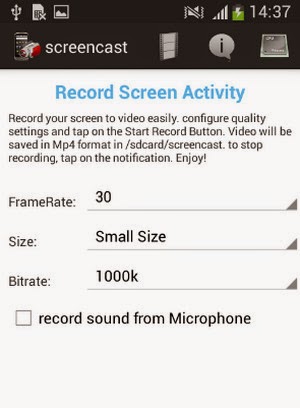
Size: Have three options: Small Size, Medium Size, Original Screen Size to adjust the size of video after being recorded. If the size is low, the quality of video will be lower
Bit rate: Adjusting Bit rate to high level makes the quality of your video better nut also raise the size of your video
Record sound from Microphone: You can select recording sound with this option. The default is for no sound
Step 4: Click Record now to start. There will be a dialog box notifying you to purchase the full version of Screencast without ads. Select Record now!
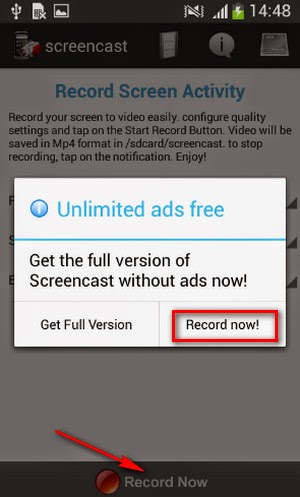
Step 5: Perform the actions you need to record a video. Then if you want to stop recording a video, you can access Screencast application, select Stop recording or drag Notification bar and select Tap Here to stop recorder
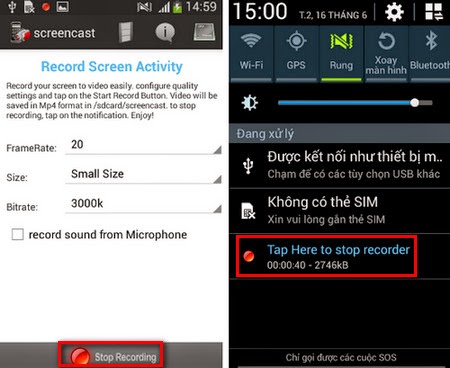
You can play the video just recorded immediately or share the video via email, Bluetooth, archive, etc.
Comments
Post a Comment