Is there a simple and safe way to restore deleted contacts from Android?
Some people may accidentally delete their contacts from Android. How to get those important contacts back? When you deleted contacts from Android, they were not really gone, but only marked as useless on your phone and could be overwritten by new data. Therefore, you'd better stop using your phone after losing your contacts, to ensure a higher rate of recovery.
Now, let's check how to recover your deleted contacts from Android with Android Contacts Recovery. This program allows you to restore lost contacts directly from Android, as well as pictures, messages and video.
Download the free trial version of Android Data Recovery:


Note: Please check your Android device model and the Android OS here before you perform the recovery. Not all Android devices are supported right now by Android Data Recovery.
Step 1. Connect your Samsung mobile phone to the computer (enable USB debugging)
Download, install and run Android Data Recovery on your computer, and you'll get the main window below.

If you didn’t enable USB debugging on your device, you’ll see the window below. Follow the detailed expression below. There are three different ways to finish this job for different Android system:
Note: If you have already enabled USB debugging on your device before, you can skip this step.
1) For Android 2.3 or earlier: Enter "Settings" < Click "Applications" < Click "Development" < Check "USB debugging"
2) For Android 3.0 to 4.1: Enter "Settings" < Click "Developer options" < Check "USB debugging"
3) For Android 4.2 or newer: Enter "Settings" < Click "About Phone" < Tap "Build number" for several times until getting a note "You are under developer mode" < Back to "Settings" < Click "Developer options" < Check "USB debugging"
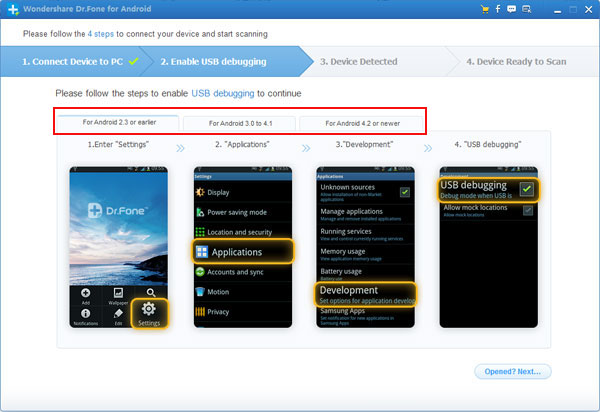
Then connect your Android device to the computer and move to the next step.
Step 2. Analyze and scan your Android device for lost contacts
After the program detected your Android device, you'll get a window below. Before scanning your device, let the program analyze it by clicking "Next" button.
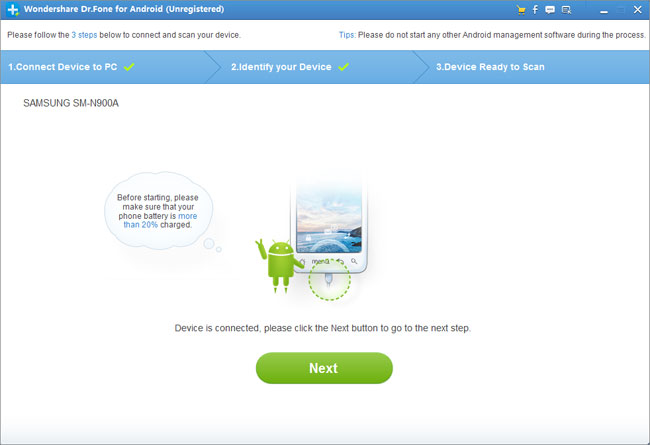
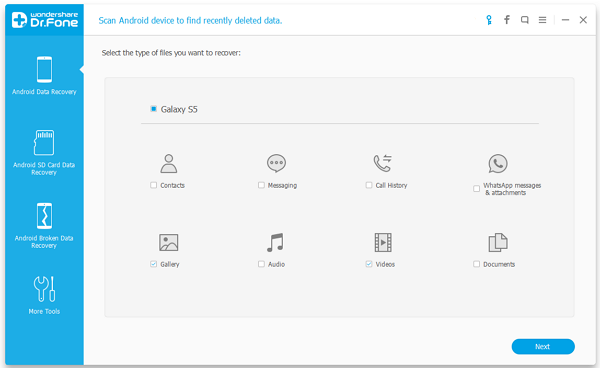
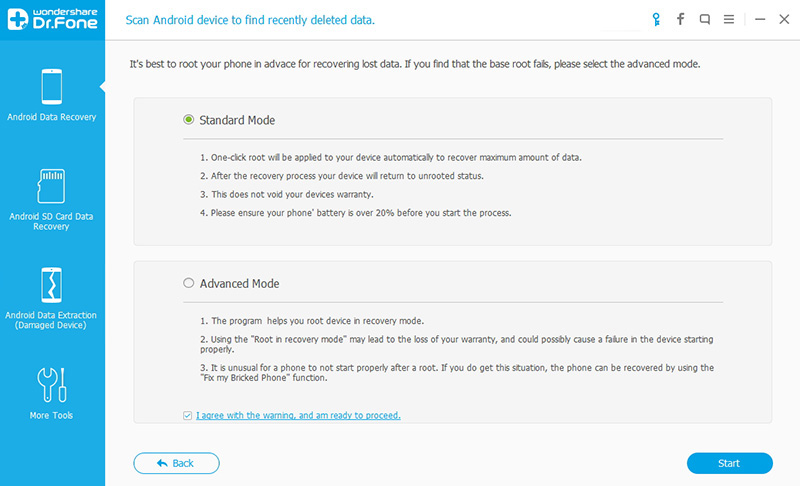
The analysis will take you a few seconds. After that, you'll get a window as follows. As the window shows, click "Allow" button on your Android device's screen to permit the Superuser Request.
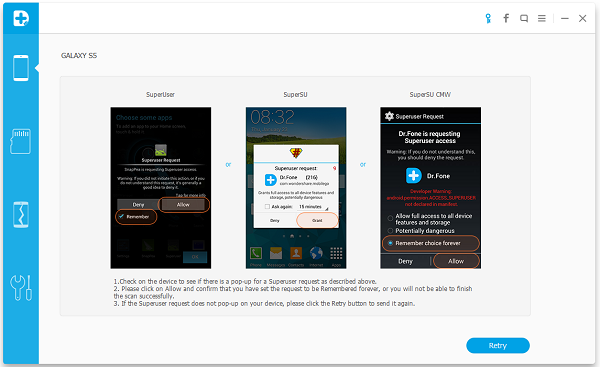
Step3. Preview and restore contacts from Android phones
After the scan, it will remind you when all contacts and messages have been scanned out. Then you can stop it and preview all your contacts. Mark the data those you want to get back and click "Recover" button to save them on your computer.
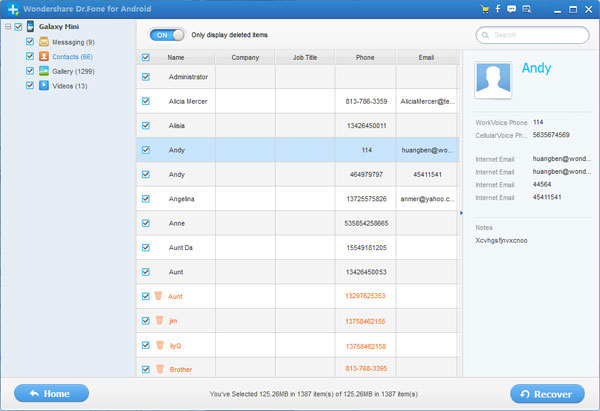
Note: Contacts in the scan result are displayed in different colors. Actually,those in orange are the contacts deleted recently, and the black ones are those existing contacts on your Android phone. If you have such a need, you can use the button above (Only display deleted items) to separate them.
Now, download the free trial version of Android Data Recovery below to have a try.


Some people may accidentally delete their contacts from Android. How to get those important contacts back? When you deleted contacts from Android, they were not really gone, but only marked as useless on your phone and could be overwritten by new data. Therefore, you'd better stop using your phone after losing your contacts, to ensure a higher rate of recovery.
Now, let's check how to recover your deleted contacts from Android with Android Contacts Recovery. This program allows you to restore lost contacts directly from Android, as well as pictures, messages and video.
Download the free trial version of Android Data Recovery:


Note: Please check your Android device model and the Android OS here before you perform the recovery. Not all Android devices are supported right now by Android Data Recovery.
Step 1. Connect your Samsung mobile phone to the computer (enable USB debugging)
Download, install and run Android Data Recovery on your computer, and you'll get the main window below.

If you didn’t enable USB debugging on your device, you’ll see the window below. Follow the detailed expression below. There are three different ways to finish this job for different Android system:
Note: If you have already enabled USB debugging on your device before, you can skip this step.
1) For Android 2.3 or earlier: Enter "Settings" < Click "Applications" < Click "Development" < Check "USB debugging"
2) For Android 3.0 to 4.1: Enter "Settings" < Click "Developer options" < Check "USB debugging"
3) For Android 4.2 or newer: Enter "Settings" < Click "About Phone" < Tap "Build number" for several times until getting a note "You are under developer mode" < Back to "Settings" < Click "Developer options" < Check "USB debugging"
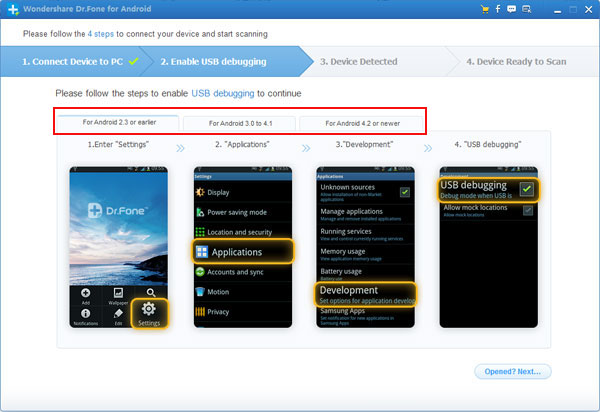
Then connect your Android device to the computer and move to the next step.
Step 2. Analyze and scan your Android device for lost contacts
After the program detected your Android device, you'll get a window below. Before scanning your device, let the program analyze it by clicking "Next" button.
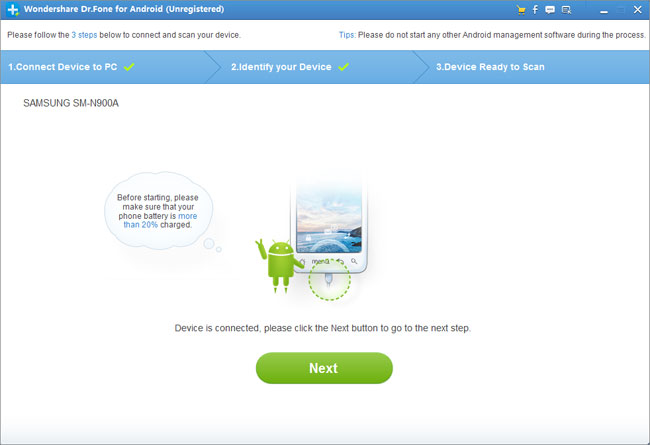
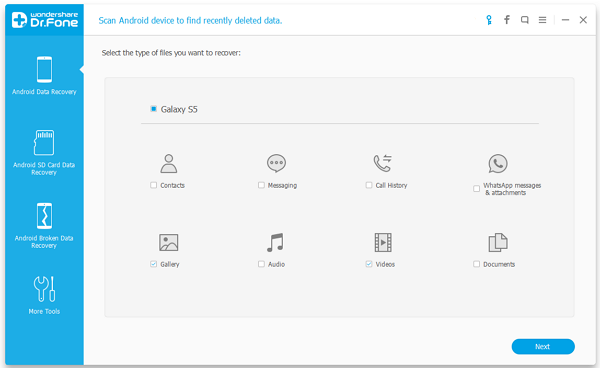
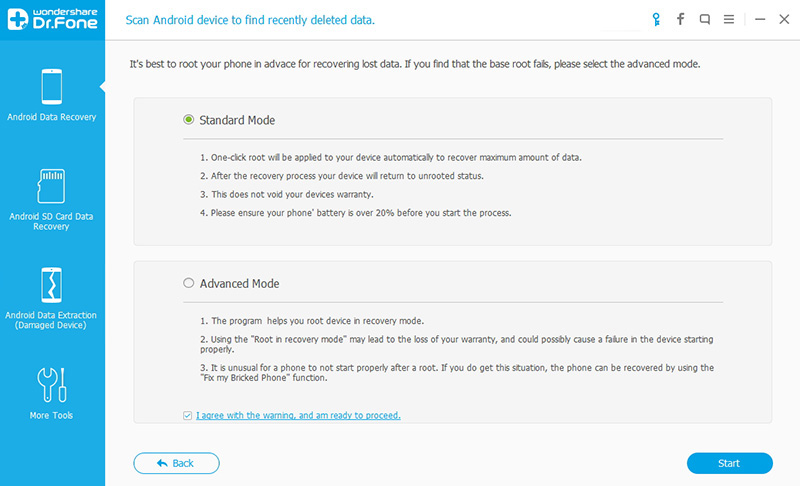
The analysis will take you a few seconds. After that, you'll get a window as follows. As the window shows, click "Allow" button on your Android device's screen to permit the Superuser Request.
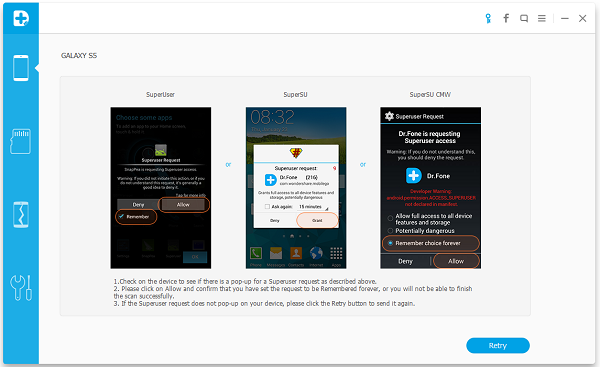
Step3. Preview and restore contacts from Android phones
After the scan, it will remind you when all contacts and messages have been scanned out. Then you can stop it and preview all your contacts. Mark the data those you want to get back and click "Recover" button to save them on your computer.
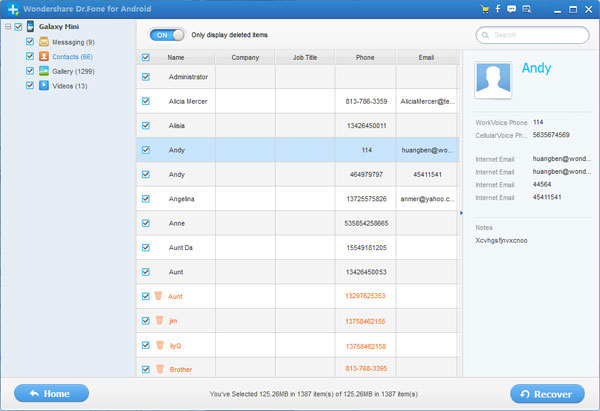
Note: Contacts in the scan result are displayed in different colors. Actually,those in orange are the contacts deleted recently, and the black ones are those existing contacts on your Android phone. If you have such a need, you can use the button above (Only display deleted items) to separate them.
Now, download the free trial version of Android Data Recovery below to have a try.


Read more:
- How to recover lost Data from Samsung Galaxy S8/S8 Plus
- Curry endorse the vivo Xplay6 ——How to recover lost Photo from vivo Xplay6
- How to Unlock Samsung Galaxy with a Broken Screen
- How to Recover Data on Android with Cracked Screen
- How to Recover Deleted Text Messages from Google Pixel
- How to recovery lost contacrs from Samsung Galaxy s8
- How to recover lost Photo from Samsung Galaxy s8
- How to recover lost SMS from Samsung Galaxy s8
- How to recover lost video from Samsung Galaxy s8
Comments
Post a Comment