Android Data Recovery may help you a lot to retrieve contacts from phone memory or SIM Card. It is a program with human-based designs which is quick and easy to use. And the software support many Android devices such as Samsung, HTC, Motorola, LG and Sony. Android is becoming more and more popular for its openness and rich features, there are many brands mobile phone running Android as operating system, such as Samsung, HTC, Motorola, Sony, LG and more.
 |
| Recover Deleted Android Contacts |
But it is really safe to save data in the mobile phone? The answer is certainly no. Contacts you stored in your Android phone can be lost due to various reasons. For example, one you lost your mobile phone, or accidentally deleted the contacts, or mistakenly format your phone, or any other unexpected cases, all can make contacts lost from your mobile phone. Many Android users feel depressed when their contacts have been deleted or lost without making any backup. Is there any solution to restore all deleted contacts back?
Now let's go throught how to retrieve lost contacts from an Android phone, but you need to free download the program on your computer first.

 How to Recover Deleted Android Contacts
How to Recover Deleted Android ContactsNote: Please check your Android device model and the Android OS here before you perform the recovery. Not all Android devices are supported right now by Android Data Recovery.
Step 1. Connect your Samsung mobile phone to the computer (enable USB debugging)
Download, install and run Android Data Recovery on your computer, and you'll get the main window below.
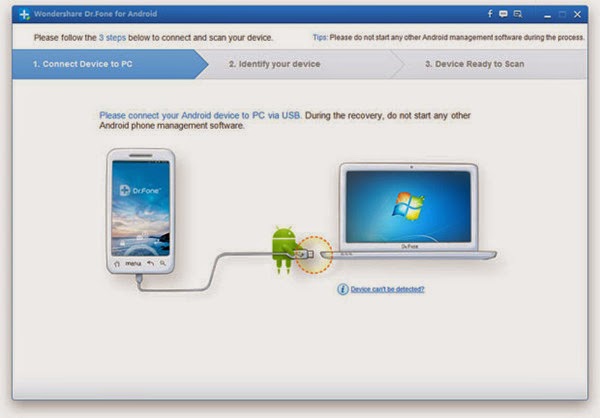 |
| Recover Deleted Android Contacts |
If you didn’t enable USB debugging on your device, you’ll see the window below. Follow the detailed expression below. There are three different ways to finish this job for different Android system:
Note: If you have already enabled USB debugging on your device before, you can skip this step.
1) For Android 2.3 or earlier: Enter "Settings" < Click "Applications" < Click "Development" < Check "USB debugging"
2) For Android 3.0 to 4.1: Enter "Settings" < Click "Developer options" < Check "USB debugging"
3) For Android 4.2 or newer: Enter "Settings" < Click "About Phone" < Tap "Build number" for several times until getting a note "You are under developer mode" < Back to "Settings" < Click "Developer options" < Check "USB debugging"
 |
| Recover Deleted Android Contacts |
Then connect your Android device to the computer and move to the next step.
Step 2. Analyze and scan your Android device for lost contacts
After the program detected your Android device, you'll get a window below. Before scanning your device, let the program analyze it by clicking "Next" button.
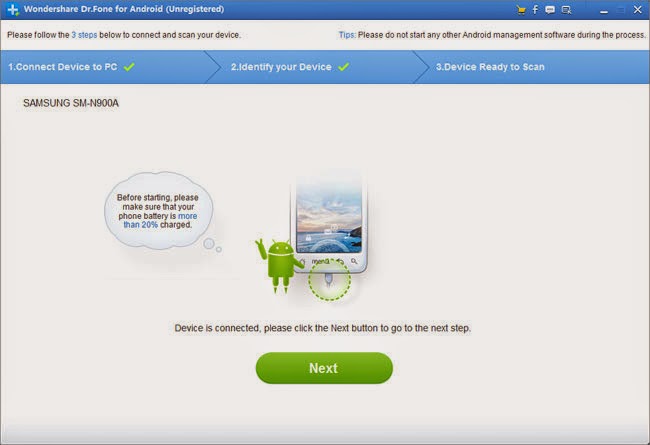 |
| Recover Deleted Android Contacts |
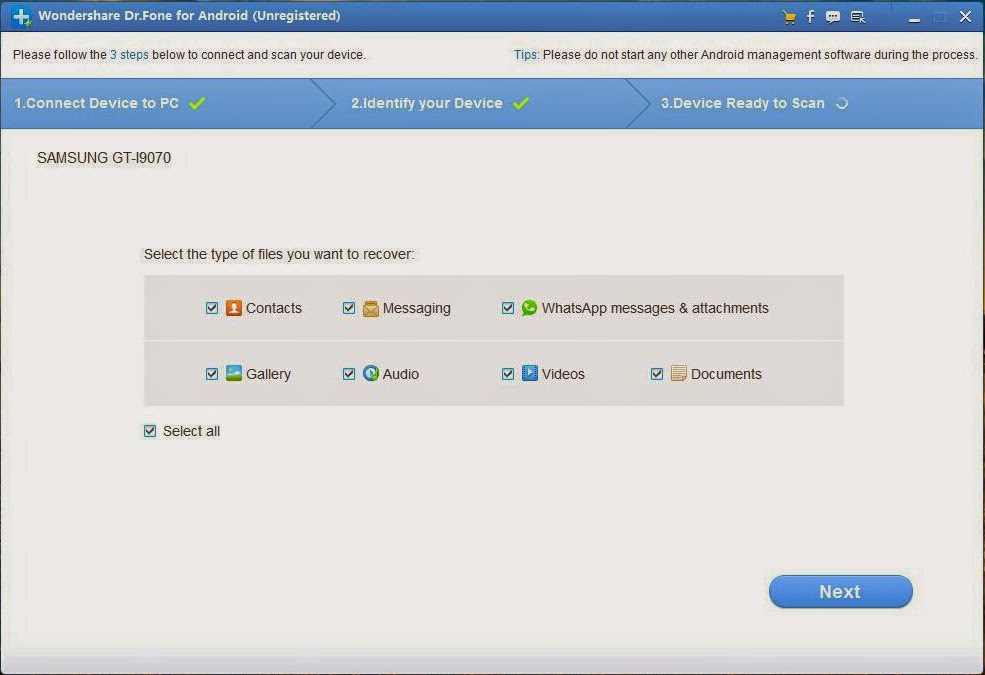 |
| Recover Deleted Android Contacts |
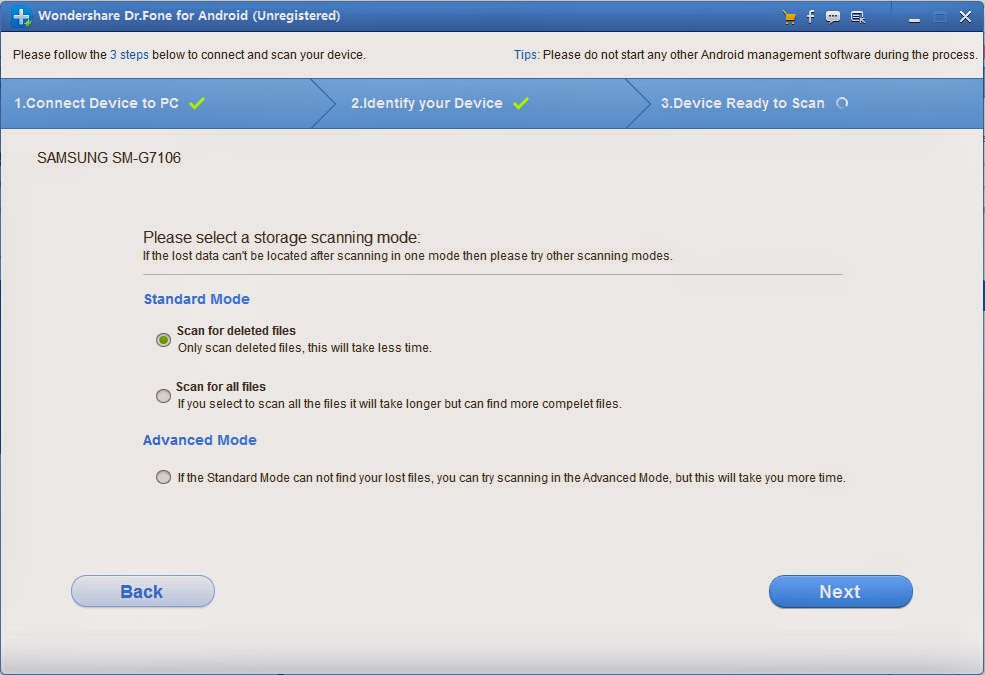 |
| Recover Deleted Android Contacts |
The analysis will take you a few seconds. After that, you'll get a window as follows. As the window shows, click "Allow" button on your Android device's screen to permit the Superuser Request.
 |
| Recover Deleted Android Contacts |
Step3. Preview and restore contacts from Android phones
After the scan, it will remind you when all contacts and messages have been scanned out. Then you can stop it and preview all your contacts. Mark the data those you want to get back and click "Recover" button to save them on your computer.
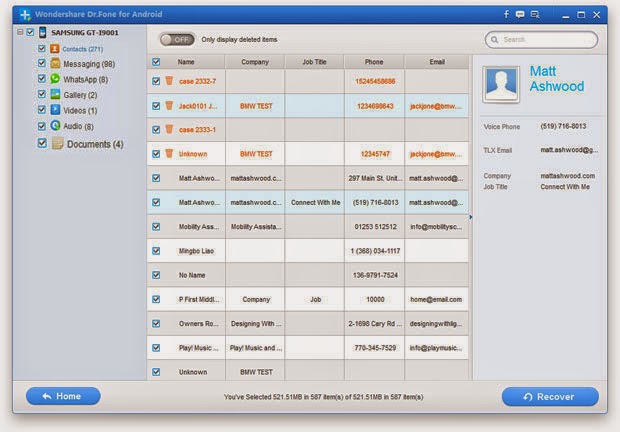 |
| Recover Deleted Android Contacts |
Note: Contacts in the scan result are displayed in different colors. Actually,those in orange are the contacts deleted recently, and the black ones are those existing contacts on your Android phone. If you have such a need, you can use the button above (Only display deleted items) to separate them.
Now, download the free trial version of
Android Data Recovery below to have a try.









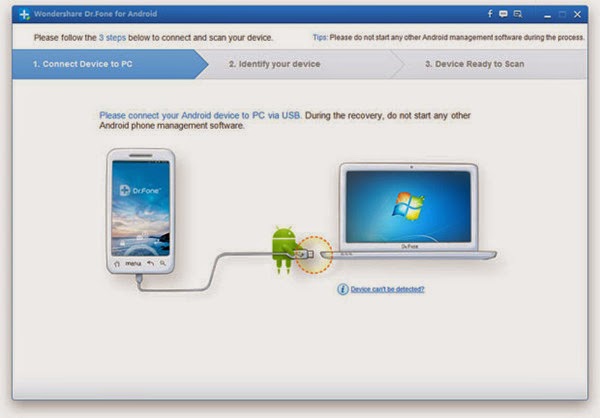

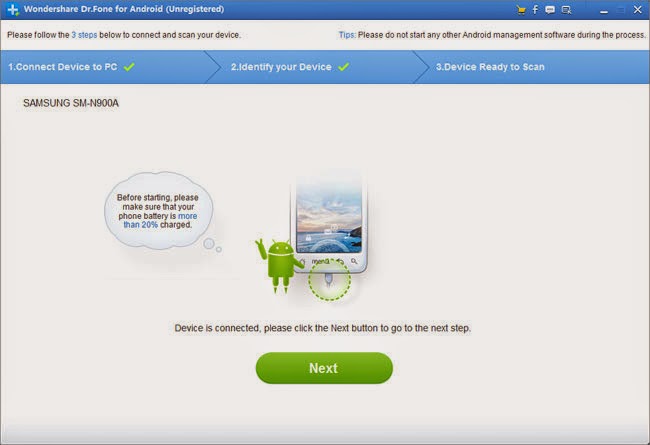
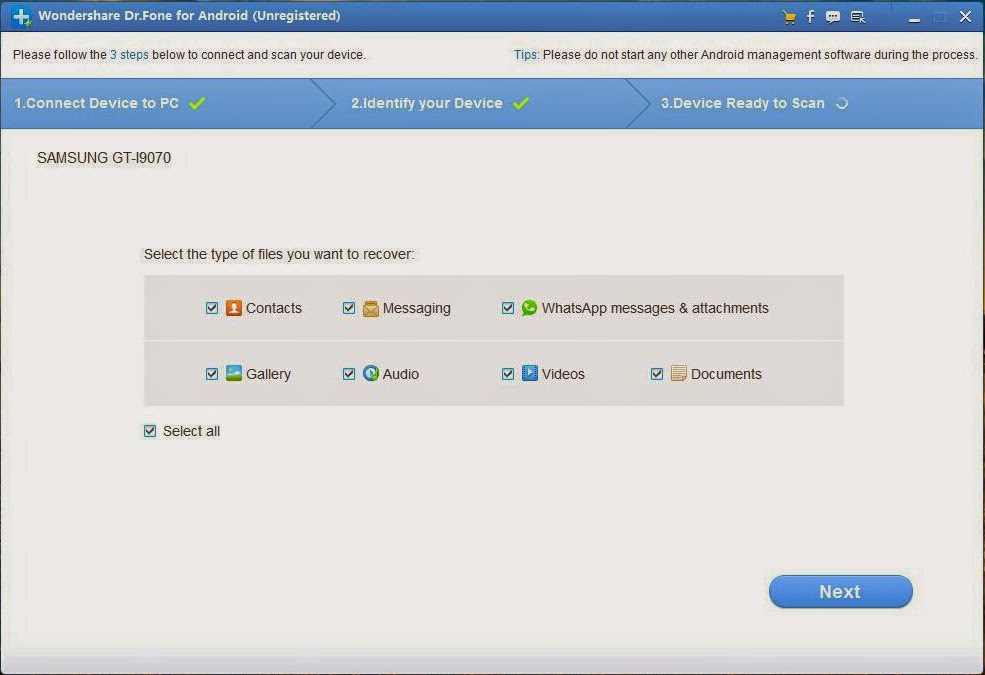
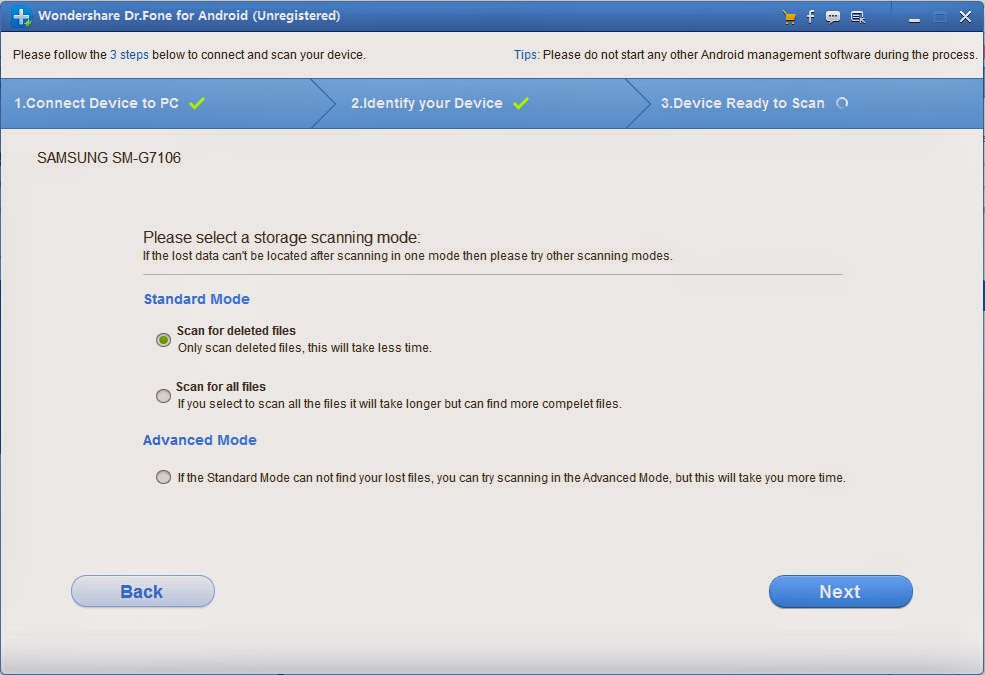

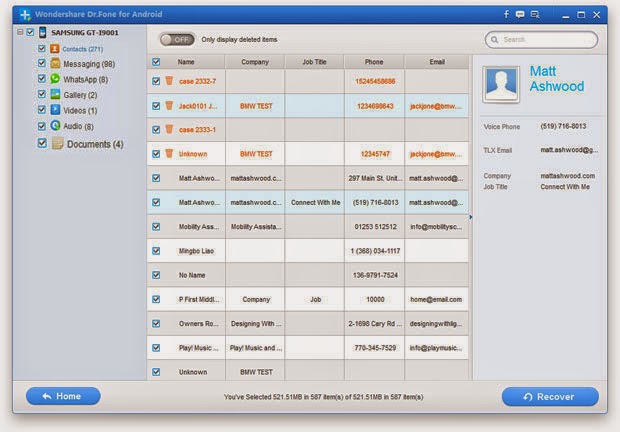


Comments
Post a Comment