To backup contacts from Android to computer/Mac or import/transfer contacts from computer to Android phone,you need to use a third-party program-Android Data Manager. As we know,many people often buy a new Android mobile phone,however,how to import/export contacts from Android or to Android. Before update your Android OS,or root your Android phone,how to backup contacts from Android phone to computer/Mac?
Android Data Manager for Mac can help you transfer hundreds of contacts from Android to Mac or computer for backup,it also supports copy contacts from one Android phone to another Android phone.In additional,after rooting your Android phone,you can use this android data manager tool export contacts from PC/Mac to android phone again.If you ever backed up contacts in vCard format or in your Gmail account. What’s more,the Android manager software allows you export contacts from Android to your computer since you can get your contacts again once you lose your phone or delete some important contacts by accident.
Please download free trial version of MobileGo for Android:
Tutorials 1: Transfer & Export contacts from Android to Computer:
Step1: Connect Android phone to computer
You can now connect your Android phone with your computer via USB cable or Wi-Fi. Your device will be detected automatically. You can then see your phone
displayed in the starting window.
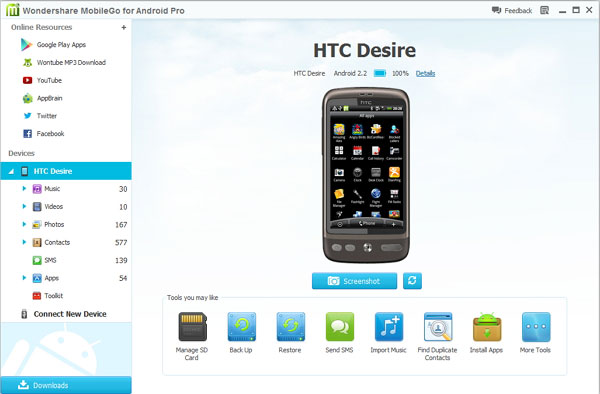
Almost all Android users can try the tool since MobileGo for Android fully supports all popular Android phones like Google/HTC/Motorola/Samsung, including Galaxy S4. Check the List of supported Android phones for more information.
Step2: Export contacts from Android to Computer
Now please click button “Contacts”. Then please select contacts that you want to transfer to your phone and click “Import/Export” button. You will now see a pull-down list, please choose “Export selected contacts to computer” or “Export all contacts to computer”. In the pull-down list, you can export your contacts from Android to vCard files, outlook express, outlook 2003/2007/2010, Windows Address Book and Windows Live Mail.
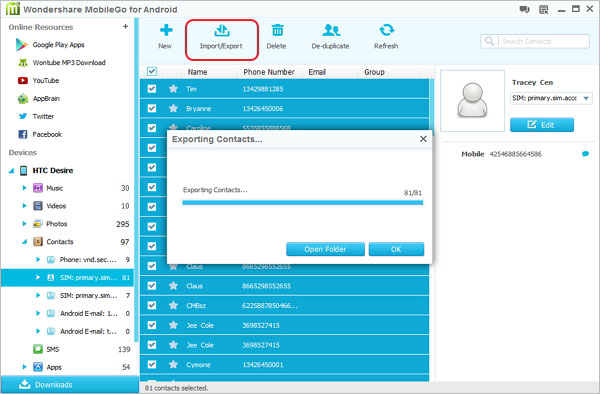
Tutorials 2: Import contacts from computer to Android:
Please now set up your Android phone with this MobileGo for Android program as the step 1 above shows. Then click the button “Contact” to enter the contact management window. Then click the button “Import/Export”. You will now be asked to import your contacts from Outlook, vCard, Windows Address book and Windows Live Mail.
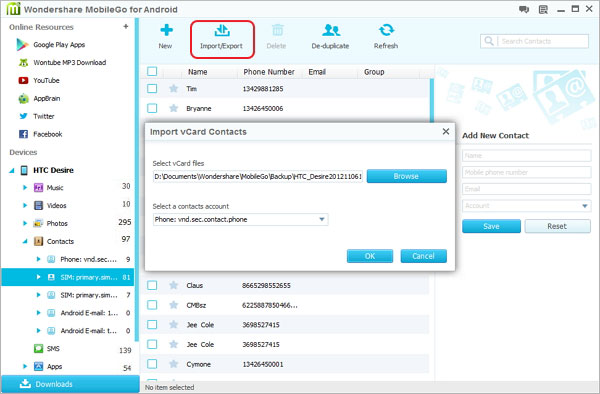
Yes, you can import contacts from computer to Android if you have backup copy of all contacts in vCard file on your computer. In addition, you can also do this by syncing contacts to your Android directly if you ever save these contacts on your Gmail, Facebook, and account.
What’s more about Android Data Manager:
Android Data Manager not only allows you Import/Export Contacts from Android or to Android,or transfer contacts between Android phone and computer/Mac,but also can help you convert video, music for Android phone, and transfer music, video from computer to Android phone.What’s more,Mobilego for Android support almost all Android phone including the latest ones and works well with Galaxy S4, S4 Active, HTC One Mini, HTC One etc.
Android Data Manager for Mac can help you transfer hundreds of contacts from Android to Mac or computer for backup,it also supports copy contacts from one Android phone to another Android phone.In additional,after rooting your Android phone,you can use this android data manager tool export contacts from PC/Mac to android phone again.If you ever backed up contacts in vCard format or in your Gmail account. What’s more,the Android manager software allows you export contacts from Android to your computer since you can get your contacts again once you lose your phone or delete some important contacts by accident.
Please download free trial version of MobileGo for Android:
Step1: Connect Android phone to computer
You can now connect your Android phone with your computer via USB cable or Wi-Fi. Your device will be detected automatically. You can then see your phone
displayed in the starting window.
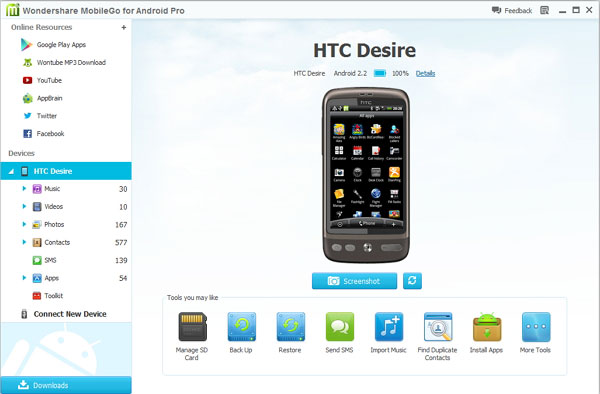
Almost all Android users can try the tool since MobileGo for Android fully supports all popular Android phones like Google/HTC/Motorola/Samsung, including Galaxy S4. Check the List of supported Android phones for more information.
Step2: Export contacts from Android to Computer
Now please click button “Contacts”. Then please select contacts that you want to transfer to your phone and click “Import/Export” button. You will now see a pull-down list, please choose “Export selected contacts to computer” or “Export all contacts to computer”. In the pull-down list, you can export your contacts from Android to vCard files, outlook express, outlook 2003/2007/2010, Windows Address Book and Windows Live Mail.
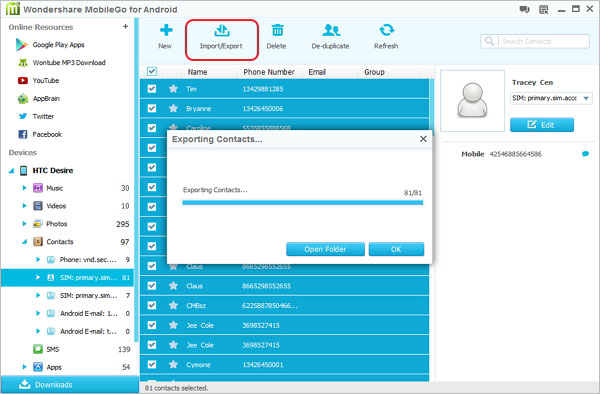
Tutorials 2: Import contacts from computer to Android:
Please now set up your Android phone with this MobileGo for Android program as the step 1 above shows. Then click the button “Contact” to enter the contact management window. Then click the button “Import/Export”. You will now be asked to import your contacts from Outlook, vCard, Windows Address book and Windows Live Mail.
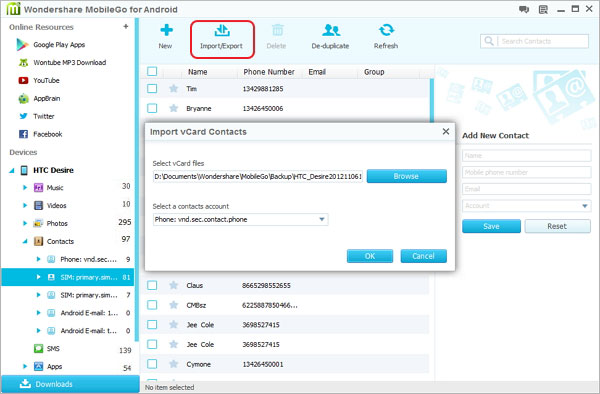
Yes, you can import contacts from computer to Android if you have backup copy of all contacts in vCard file on your computer. In addition, you can also do this by syncing contacts to your Android directly if you ever save these contacts on your Gmail, Facebook, and account.
What’s more about Android Data Manager:
Android Data Manager not only allows you Import/Export Contacts from Android or to Android,or transfer contacts between Android phone and computer/Mac,but also can help you convert video, music for Android phone, and transfer music, video from computer to Android phone.What’s more,Mobilego for Android support almost all Android phone including the latest ones and works well with Galaxy S4, S4 Active, HTC One Mini, HTC One etc.


Comments
Post a Comment