While most Android errors are
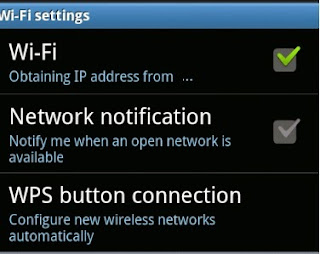
Google Play Related, this post addresses"Obtaining IP address from ..." network connection issue that prevents users from connecting to WiFi networks. Many Android devices are unable to connect to the internet because it gets stuck in obtaining IP address loop while trying to connect to home or office WiFi network.
Most users try resetting the router and disconnecting and reconnecting to WiFi but these fixes seldom work, and some even send their Android device for repair, which end up costing them money. Actually, you can easily fix the obtaining IP address Wi-Fi error yourself by following the steps below. Please note that this fix is intended for your home network and not for public access points where you have to access to the router configuration.
How to Fix Obtaining IP Address in Wi-Fi settings for Android devices
- First turn on Wi-Fi on your Android device
- Go to system Settings >> Network >> Tap on WiFi
- Now you will see various Wi-Fi networks
- Long Press on your Wi-Fi connection
- Now you will get two options in the pop up- “Forget network” and “Modify network”.
- Choose “Modify network”.
- Enable- “Show advanced options” .
- Change IP Settings (which is DHCP by default),to “Static”.
- Now you should see a bunch of advanced options.
- Simply assign a new IP address. For example if it was 192.168.1.3 you can change it to 195.168.1.253. Now “Save”
Common devices experiencing this stuck on “Obtaining IP address” message include Samsung Galaxy S3, Galaxy S4, Galaxy S5, Galaxy S duos, Galaxy Note 3, Note 4 and Galaxy Tab. Sony sony xperia Z, Xperia Z2, Sony Xperia E, Huawei X5, Huawei Ascend C300, HTC Desire, HTC Wildfire, HTC One X, HTC One, HTC One S , Nexus 5 etc
Comments
Post a Comment