I am compelled to write this tutorial with the urgency to assist those having the fear or simply not knowing "How To". Between my 2 units of Redmi Note 3, I have experiment, probably a dozen times into flashing and other stuffs which is not a pleasant experience, as I do get my heart tumbling, when I come to a point when I am not able to switch on my device or laying there motionless, so to speak. Anyway, it is quite difficult to get a bootloop or to bricked your device with some acquired skills.
This is a "Successful Hands-on" experience which I simply need to share especially with the newbies, and overcoming the fear to do a right thing...
NOTE:
Constant:- System Windows 7 Pro SP1 & Windows 10 Pro with a pre-loaded MIUI 7.1 Stable 7.1.1.1 (LHNCNCJ) ROM from the vendor.
SP Flash Tool can perform image flashing which is very useful for fixing softbrick or bootloop cases through the flashing of Stock ROM to restore the factory defaults.
Highlights:-
- Flash Stock Rom
- Flash Recovery
- Memory Test
- Parameter Setting
- Format Device / Hard Reset
Let's get started with flashing a Stock ROM:-
What you need:-
Download MediaTek USB VCOM drivers Windows 10/Pro users: READ: Installing MTK VCOM driver on WINDOWS 10 (32 & 64 bits)
Download SP Flash Tool
Download SP Flash Tool
Be sure to Enable USB Debugging:-
Go to About phone > tap MIUI version at least 7 times to activate the Developer options. Go to Additional settings > Developer options > USB debugging > Enable it.
The required files, as shown below:-
IMPORTANT:- Next, you need to install drivers in order to connect your device properly, just extract Driver_Auto_Installer_v1.1236.00.zip, and double-click "Install.bat", and it will automatically install the necessary drivers, and allow permissions for these drivers to be installed.
CHECK:- You should have at least more than 50% battery remaining and switch off your phone at the same time.
Unzipped, both SP_Flash_Tool_exe_Windows_v5.1516.00.zip and
Hennessy_images_V7.0.16.0.LHNCNCJ.tgz.
Next, goto the Hennessy_images_V7.0.16.0.LHNCNCJ folder, move the "MT6795_Android_scatter.txt" into the "signed_bin" folder, as shown below:-
To install SP Flash Tool, right click your mouse and "Run As Administrator" and change the language to English accordingly, as shown below:-
Unzipped, both SP_Flash_Tool_exe_Windows_v5.1516.00.zip and
Hennessy_images_V7.0.16.0.LHNCNCJ.tgz.
Next, goto the Hennessy_images_V7.0.16.0.LHNCNCJ folder, move the "MT6795_Android_scatter.txt" into the "signed_bin" folder, as shown below:-
To install SP Flash Tool, right click your mouse and "Run As Administrator" and change the language to English accordingly, as shown below:-
Next click on the "Download Agent" and locate "DA_SWSEC.bin" from the unzipped SP Flash Tool folder earlier and click Open, as shown below:-
IMPORTANT:- Updated: Jan 14, 2015
1. Preloader "Tick or Untick" field:
- If you are using a vendor ROM, in most cases they have altered the MIUI Version via a Build.prop editor to their choice, eg. 7.00.99.00 which is based on 7.0.9.0 officially, leave it "as-it-is" "Ticked".
- If you have flashed prior to this, a Custom ROM eg. SphinX v*.** only then you "Untick" or get back to the OP and enquire how to flash to a Stock / Proprietary ROM / Firmware or another Custom ROM to avoid corrupting your kernel thereafter "Bricking" your device. Should you "Bricked" your device, there are procedures to unwind that.
2. Recovery field:
- If you have flashed TWRP on your device prior to these, you can "Untick" to keep your TWRP recovery, otherwise it will it wipe it off.
3. Logo:
- If you have alreaady customized your logo, other than the Mi logo and keep it, you can "Untick" it.
Now click the "Download" button.
DEVICE: Still in Off-state, PRESS and HOLD the Vol (-) Down (release only when the yellow bar comes out), immediately, followed by connecting your device to the PC/Laptop via USB Cable.
You will immediately see the progress bar going Red, Purple momentarily, and Yellow for a few minutes until the flashing process is complete, as shown below:-
DEVICE: Still in Off-state, PRESS and HOLD the Vol (-) Down (release only when the yellow bar comes out), immediately, followed by connecting your device to the PC/Laptop via USB Cable.
TESTED: Jan 16, 2016
For users how do have an error message while using method of Press & Hold “Volume Down” button, you could alternatively use the combo option of Press & Hold “Vol Down + Power” button and release upon sighting the Chip Info box on your left.
You have successfully flashed the current Stable MIUI 7 V7.0.19.0 LHNCNCJ and your phone will then reboot itself accordingly.
Error messages you may encounter, as shown below:-
This message will popped-up when you are press the wrong combination keys...
This will popped-up when the version of your SP Flash Tool is not compatible...
DISCLAIMER:- Flashing can potentially bootloop or softbrick your device. DO IT AT YOUR OWN RISK.
Apps source:- spflashtool & miui
Credit to:- UnknownAX for highlighting the correct SP Flash Tool version.
Credit to:- UnknownAX for highlighting the correct SP Flash Tool version.


















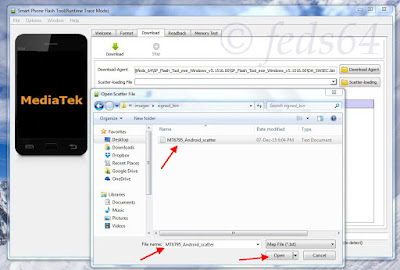







Comments
Post a Comment