Preloaded software that came with it
Redmi Note 3 is a great phone, when we could install all the apps we wanted and getting rid of the one we do not use. It has been almost a month since the launching of Redmi Note 3 in mainland China, and early bird like myself have to deal with how to install Google Play Store rather then using Mi Store or others which we are not familiar with.
As my unit came with a vendor installed MIUI 7.1 Stable 7.1.1.1 (LHNCNCJ) ROM, which did come with Google Play Store but the biggest problem was the bloatware, malware and adsware, which is annoying and resource consuming. I moved on to "Hands-on flashing Stock ROM using SP Flash Tool on Redmi Note 3" to the Official MIUI 7 Stable ROM V7.0.16.0.LHN CNCJ.This does not come with a Google Play Store, so here we are going to install one.
Ultimately, I updated it, from 7.0.16.0.LHNCNCJ To V7.0.19.0.LHNCNCJ thru' OTA. For, those who might be interested to get the V7.1.8.0.LHNCNCK, zip file, CLICK the image below:-
IMPORTANT: Before even going any further, please make sure you enable your settings for installing a 3rd party APK files. READ my tutorial on installing APK at this link: Installing APK file on your Redmi Note 2 for noobies
FROM YOUR PC/COMPUTER:
1. Click the Google Installer Icon to download the “Google Installer”.
2. Transfer the Google Installer to the internal memory of your Redmi Note 3 via USB connection.
3. Just follow thru’ the sequence like the above illustration. Goto File Explorer > APKs > Google “Installer.apk”.
4. Click Google Installer icon. That will bring you in the Installer. If you do get the “Error Message” like in the illustration, try a few times and will show a list of Google Apps available to download.
5. Install the “Google Play” and follow thru’ as in the above image. It will then install, Google Service Framework, Google Account Manager and other Google apps. I install most of the apps like Google Maps, Google Chrome browser and of course the Google Contacts Sync to be able to sync all your contacts or else it will not synchronize automatically. Reboot your phone.
6. Now your Redmi Note 3 is now all set with all the Google apps and services. If you do face "device incompatibility" error message with the Google Play Store, be sure to reboot and give it some time to update the core services, depending on your speed of your data/wifi connection and it should be fine, afterward.
These are the apps or bloatware, that I gotten rid of, regain some storage space, as shown below:-
Disclaimers
I will not be responsible for any harm, damage, that may occur to your device through the use of this tutorial. Please do not post, mirror, or take credit for this tutorial or any related work without explicit permission.
© 2015 Felix Senada. All rights reserved.



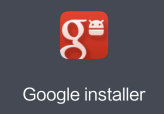





Comments
Post a Comment