The Samsung Kies can help us backup and restore Samsung data on computer,but many users don’t like using the Samsung Kies to manage Samsung phone,because it’s difficult to used.However,today we recommend you two third-party Android Data Backup & Restore tool to backup everything of Samsung Galaxy S8/S7/S6/S5/S4/Note 8/Note 5/4/3 on PC/Mac easily.
Backing up your Samsung data has never been easier!If you want to wipe Samsung data / Factory Reset or rooting the phone,you should back up all useful data from Samsung phone to computer and keep safely.Let’s teach you how to backup data and restore to Samsung Galaxy S7/S6/S5/S4 with the help of two different Android Data Backup & Restore program.
The Android Data Recovery not only allows you recover deleted data from Samsung Galaxy phone,you can recover deleted contacts,photos,videos,sms,videos,whatsapp messages from Samsung phone;extract data from broken Samsung Galaxy;recover formatted,lost,deleted files from Samsung SD card; remove locked screen phone,but also can help users backup and restore Samsung data easily,only 1 click to back up contacts, text messages, calendar, Call logs, playlists info, apps, photos, music and videos from Samsung Galaxy phone to computer,and restore them to Samsung phone/tablets or other Android devices.


Let’s teach you the easy steps to backup your Samsung data to computer and selectively restore backed up contents to your Samsung Galaxy S8/S7/S6/Note 5/Note 8 or other Android device.
Step 1. Connect your Android Device to Computer
Launch the Android Data Recovery and from the "More Tools" section, select "Android Data Backup & Restore". Then connect the Android device to your computer using USB cables. The program will detect the device.
Note: If you have any other Android management software on your computer, ensure none of them is running.
Tips: If you have used this program to back up your device in the past, you can view your past backup by clicking on "View backup history".
Step 2. Select File Types to Backup
Once the program has detected your device, click on "Backup" to select the data you want to include in the backup. Android Data Recovery program can be used to back up 9 different file types including messages, call history, calendar, gallery, audio, video, Applications and Application data. Please note that to backup app data requires your Android device to be rooted.
Step 3. Start to Back Up Files from Samsung to Computer
After you have selected the file types which you want to backup, click the button "Backup" to start the process. The entire process will take no more than a few minutes depending on the data on your Android device.
When the backup is complete, you can click on "View the backup" on the lower left corner of the window to see the contents of the backup file.
Now you can view your backup contents by clicking on "View".
Step 4. Selectively Restore Backed Up Files to Android
If you want to restore data back to your Android phone from a backup file, click on "Restore" and choose from the older backup file on your computer. These backups can either be of this Samsung phone or any other Android device,like HTC, LG, Motorola, Sony, Google Nexus, Huawei,ZTE.
Free download the Android Data Recovery to backup,restore and recover your Samsung data.


Android Data Manager is the best data transfer tool between Samsung and computer,with the help of this Android Manager tool,you can transfer all data from Samsung to computer,computer to Samsung Galaxy S7/S6/S5/S4/Note/Ace,ect directly,the program allows Samsung users backup app, contacts, SMS, call logs, calendars, music, video, photos from your Samsung Galaxy S7/S6/S5 to computer easily and smoothly.After that,you also can transfer backed up files from computer to Samsung Galaxy or other Android phones/tablets directly.


-Backup Samsung Galaxy data to computer
-Transfer files between Android and computer
-One click to download, manage, import & export, transfer your music, photos and videos.
-De-duplicate contacts on computer, manage your app collection, backup & restore and send messages from your desktop
-Send messages on PC/Mac, and play Android games on your computer.
-Optimze your Samsung Galaxy phone device and speed up it
Step 1.Connect your Samsung Galaxy S7/S6/S5 to your PC/Mac via USB or wireless.
Step 2.Backup Samsung Galaxy S7/S6 Edge/S6/S5 to Computer by click "One-Click backup" button.
Step 3.Select the file type you plan to backup
Step 4.Backup Files from Samsung Galaxy to Computer
In this step,please choose the file type want to backup,check the contacts, SMS, applications, calendar, playlists, call logs, apps and other data stored by clicking “One-Click Backup“,then, click “Back Up” to finish backing up your Samsung contents to computer.
Step 4. Restore Backed Up Data from Computer to Samsung Galaxy S7/S6/S5
To transfer those backed up data back to your Galaxy S7/S6/S5 from PC/Mac, please click the “Toolkit” and click “Restore” button to restore them back.
The Phone to Phone Transfer not only supports transfer contents between iPhone, Android, WinPhone, Symbian and Blackberry phone directly,and the two key features “Backup Your Phone” and “Restore from Backups” can help you backup and restore data from Samsung Galaxy S7/S6/S5 on PC/Mac easily,as well as iPhone and other Android phone.
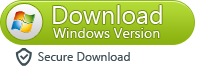
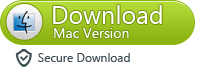
Phone Transfer Key Features:
-Backup your phone (Symbian, iOS, Android) to your computer. Transfer saved backup files to new phone.
-Transfer various data like contacts, messages, call history, photos, music, videos and apps
-Seamlessly copy Contacts including email addresses, company info, home page, etc.
-Support 2,000+ Phones from Apple, HTC, Motorola, Nokia, Samsung, Sony Ericsson, and More!
-Transfer Content between Phones on Different Networks. AT&T, Verizon, Sprint, T-Mobile - No Problem!
-Move data among Android, Symbian and iOS devices freely with a single click
-Do not overwrite anything after data transfer
Step 1 Select "Back Up Your Phone" Mode
There four mode in the main interface. Choose the one in light blue.
Step 2 Start Copy Contacts,SMS,Photos,Videos,Apps,ect from Samsung to Computer
When the phone is connected, you will enter the interface as below. Tick all the content to backup in the middle column and click "Start Copy" button.
Step 1 Select Restore Mode
Choose "Restore From Backups" mode in the main windows.
Step 2 Restore Data from Computer,Kies to Samsung Galaxy
If you have make a backup by Phone Transfer before,tick the backup files of your plug-in phone or you can select backup from other devices or Kies. Then, choose the content you want to restore in the middle column and hit the "Start Copy" button.
To back up phone data and restore Samsung data is quite easy with the help of Phone Transfer. These three different Android Data Backup & Restore tool helps you backup and restore your Samsung phone data easily,now you can free download and have a try!
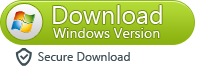
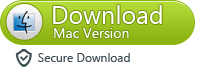
The Android & iOS Manager tool can help you transfer and manage Samsung files on PC or Mac easily,you can use this program transfer photos,videos,music,contacts,SMS,call logs,Apps and more from Samsung to computer,from computer to Samsung Galaxy S/Note.What's more,it allows you transfer music from iTunes to Samsung; import media files from computer to Samsung; transfer data between phones - Android and iOS; root Samsung Galaxy with 1 click.
Learn: How to Manage Samsung Galaxy on computer
Download the iOS and Android Manager:


Screen shoot:
Support Samsung phones and tablets:
Galaxy Note 8, Galaxy Note 5, Galaxy Note 4, Galaxy S5, Galaxy Pro, Galaxy Mini 1/2, Galaxy Note 1/2/3, Galaxy S Advance, Galaxy S (Plus), Galaxy S Aviator, Galaxy S Blaze 4G, Galaxy S Relay 4G, Galaxy S2, Galaxy S3 (mini), Galaxy S4 (mini), Galaxy S4 Zoom, Galaxy S4 Active,Galaxy S8,S8 Plus, Galaxy S7/S7 Edge, Galaxy S6/S6 Edge, Galaxy S5(Mini), Galaxy Ace Plus, Galaxy Ace 1/2/3, Galaxy Amp, Galaxy Appeal, Galaxy Admire 1/2/4G, Galaxy Axiom, Galaxy Beam, Galaxy Centura, Galaxy Discover, Galaxy Express, Galaxy Exhilarate, Galaxy Exhibit, Galaxy Fit,Galaxy Fame, Galaxy Gio, Galaxy Pocket (Neo), Galaxy Prevail, Galaxy Proclaim, Galaxy Rugby Pro, Galaxy Reverb, Galaxy Rush, Galaxy Ring, Galaxy Stratosphere 2, Galaxy Stellar, Galaxy Mega, Galaxy Music, Galaxy Metrix 4G, Galaxy Legend, Galaxy Nexus, Galaxy Victory 4G LTE, Galaxy W, Galaxy Xcover 1/2, Galaxy Y (Pro), Galaxy Young, and all Android devices.
Recover Data after Factory Reset Samsung Galaxy S7/S6/S5
How to Backup and Restore Samsung Galaxy S7
How to Transfer Contacts from Samsung to Computer
How to Backup & Restore Samsung Phone Data with Kies
Transfer Contacts from iPhone to Samsung Galaxy Note 7/S7
Transfer WhatsApp Messages from iPhone to Galaxy S7/S6/Note 7
 |
| backup and restore Samsung Galaxy S7/S6 |
Backup and Restore Data from Samsung Galaxy S8/S7/S6/S5
Backing up your Samsung data has never been easier!If you want to wipe Samsung data / Factory Reset or rooting the phone,you should back up all useful data from Samsung phone to computer and keep safely.Let’s teach you how to backup data and restore to Samsung Galaxy S7/S6/S5/S4 with the help of two different Android Data Backup & Restore program.
Part 1: Backup and Restore Samsung Galaxy S8/S7/S6/S5 Files by Android Data Recovery
The Android Data Recovery not only allows you recover deleted data from Samsung Galaxy phone,you can recover deleted contacts,photos,videos,sms,videos,whatsapp messages from Samsung phone;extract data from broken Samsung Galaxy;recover formatted,lost,deleted files from Samsung SD card; remove locked screen phone,but also can help users backup and restore Samsung data easily,only 1 click to back up contacts, text messages, calendar, Call logs, playlists info, apps, photos, music and videos from Samsung Galaxy phone to computer,and restore them to Samsung phone/tablets or other Android devices.


Let’s teach you the easy steps to backup your Samsung data to computer and selectively restore backed up contents to your Samsung Galaxy S8/S7/S6/Note 5/Note 8 or other Android device.
Step 1. Connect your Android Device to Computer
Launch the Android Data Recovery and from the "More Tools" section, select "Android Data Backup & Restore". Then connect the Android device to your computer using USB cables. The program will detect the device.
Note: If you have any other Android management software on your computer, ensure none of them is running.
Tips: If you have used this program to back up your device in the past, you can view your past backup by clicking on "View backup history".
Step 2. Select File Types to Backup
Once the program has detected your device, click on "Backup" to select the data you want to include in the backup. Android Data Recovery program can be used to back up 9 different file types including messages, call history, calendar, gallery, audio, video, Applications and Application data. Please note that to backup app data requires your Android device to be rooted.
Step 3. Start to Back Up Files from Samsung to Computer
After you have selected the file types which you want to backup, click the button "Backup" to start the process. The entire process will take no more than a few minutes depending on the data on your Android device.
When the backup is complete, you can click on "View the backup" on the lower left corner of the window to see the contents of the backup file.
Now you can view your backup contents by clicking on "View".
Step 4. Selectively Restore Backed Up Files to Android
If you want to restore data back to your Android phone from a backup file, click on "Restore" and choose from the older backup file on your computer. These backups can either be of this Samsung phone or any other Android device,like HTC, LG, Motorola, Sony, Google Nexus, Huawei,ZTE.
Free download the Android Data Recovery to backup,restore and recover your Samsung data.


Part 2: Backup and Restore Samsung S7/S6/S5 Data by Android Data Manager
Android Data Manager is the best data transfer tool between Samsung and computer,with the help of this Android Manager tool,you can transfer all data from Samsung to computer,computer to Samsung Galaxy S7/S6/S5/S4/Note/Ace,ect directly,the program allows Samsung users backup app, contacts, SMS, call logs, calendars, music, video, photos from your Samsung Galaxy S7/S6/S5 to computer easily and smoothly.After that,you also can transfer backed up files from computer to Samsung Galaxy or other Android phones/tablets directly.


-Backup Samsung Galaxy data to computer
-Transfer files between Android and computer
-One click to download, manage, import & export, transfer your music, photos and videos.
-De-duplicate contacts on computer, manage your app collection, backup & restore and send messages from your desktop
-Send messages on PC/Mac, and play Android games on your computer.
-Optimze your Samsung Galaxy phone device and speed up it
Step 1.Connect your Samsung Galaxy S7/S6/S5 to your PC/Mac via USB or wireless.
Step 2.Backup Samsung Galaxy S7/S6 Edge/S6/S5 to Computer by click "One-Click backup" button.
Step 3.Select the file type you plan to backup
Step 4.Backup Files from Samsung Galaxy to Computer
In this step,please choose the file type want to backup,check the contacts, SMS, applications, calendar, playlists, call logs, apps and other data stored by clicking “One-Click Backup“,then, click “Back Up” to finish backing up your Samsung contents to computer.
Step 4. Restore Backed Up Data from Computer to Samsung Galaxy S7/S6/S5
To transfer those backed up data back to your Galaxy S7/S6/S5 from PC/Mac, please click the “Toolkit” and click “Restore” button to restore them back.
Part 3:Backup and Restore Galaxy S7/S6/S5 Content with Phone Transfer
The Phone to Phone Transfer not only supports transfer contents between iPhone, Android, WinPhone, Symbian and Blackberry phone directly,and the two key features “Backup Your Phone” and “Restore from Backups” can help you backup and restore data from Samsung Galaxy S7/S6/S5 on PC/Mac easily,as well as iPhone and other Android phone.
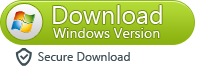
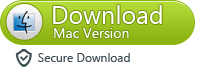
Phone Transfer Key Features:
-Backup your phone (Symbian, iOS, Android) to your computer. Transfer saved backup files to new phone.
-Transfer various data like contacts, messages, call history, photos, music, videos and apps
-Seamlessly copy Contacts including email addresses, company info, home page, etc.
-Support 2,000+ Phones from Apple, HTC, Motorola, Nokia, Samsung, Sony Ericsson, and More!
-Transfer Content between Phones on Different Networks. AT&T, Verizon, Sprint, T-Mobile - No Problem!
-Move data among Android, Symbian and iOS devices freely with a single click
-Do not overwrite anything after data transfer
Back Up Content from Galaxy S7/S6/S5 to Computer
Step 1 Select "Back Up Your Phone" Mode
There four mode in the main interface. Choose the one in light blue.
Step 2 Start Copy Contacts,SMS,Photos,Videos,Apps,ect from Samsung to Computer
When the phone is connected, you will enter the interface as below. Tick all the content to backup in the middle column and click "Start Copy" button.
Restore Backed Up Content to Galaxy S7/S6/S5
Step 1 Select Restore Mode
Choose "Restore From Backups" mode in the main windows.
Step 2 Restore Data from Computer,Kies to Samsung Galaxy
If you have make a backup by Phone Transfer before,tick the backup files of your plug-in phone or you can select backup from other devices or Kies. Then, choose the content you want to restore in the middle column and hit the "Start Copy" button.
To back up phone data and restore Samsung data is quite easy with the help of Phone Transfer. These three different Android Data Backup & Restore tool helps you backup and restore your Samsung phone data easily,now you can free download and have a try!
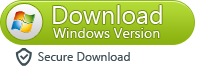
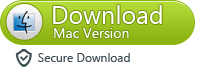
Part 4: Transfer Files Between Samsung Galaxy and Computer
The Android & iOS Manager tool can help you transfer and manage Samsung files on PC or Mac easily,you can use this program transfer photos,videos,music,contacts,SMS,call logs,Apps and more from Samsung to computer,from computer to Samsung Galaxy S/Note.What's more,it allows you transfer music from iTunes to Samsung; import media files from computer to Samsung; transfer data between phones - Android and iOS; root Samsung Galaxy with 1 click.
Learn: How to Manage Samsung Galaxy on computer
Download the iOS and Android Manager:


Screen shoot:
Support Samsung phones and tablets:
Galaxy Note 8, Galaxy Note 5, Galaxy Note 4, Galaxy S5, Galaxy Pro, Galaxy Mini 1/2, Galaxy Note 1/2/3, Galaxy S Advance, Galaxy S (Plus), Galaxy S Aviator, Galaxy S Blaze 4G, Galaxy S Relay 4G, Galaxy S2, Galaxy S3 (mini), Galaxy S4 (mini), Galaxy S4 Zoom, Galaxy S4 Active,Galaxy S8,S8 Plus, Galaxy S7/S7 Edge, Galaxy S6/S6 Edge, Galaxy S5(Mini), Galaxy Ace Plus, Galaxy Ace 1/2/3, Galaxy Amp, Galaxy Appeal, Galaxy Admire 1/2/4G, Galaxy Axiom, Galaxy Beam, Galaxy Centura, Galaxy Discover, Galaxy Express, Galaxy Exhilarate, Galaxy Exhibit, Galaxy Fit,Galaxy Fame, Galaxy Gio, Galaxy Pocket (Neo), Galaxy Prevail, Galaxy Proclaim, Galaxy Rugby Pro, Galaxy Reverb, Galaxy Rush, Galaxy Ring, Galaxy Stratosphere 2, Galaxy Stellar, Galaxy Mega, Galaxy Music, Galaxy Metrix 4G, Galaxy Legend, Galaxy Nexus, Galaxy Victory 4G LTE, Galaxy W, Galaxy Xcover 1/2, Galaxy Y (Pro), Galaxy Young, and all Android devices.
Related Articles:
Recover Data after Factory Reset Samsung Galaxy S7/S6/S5
How to Backup and Restore Samsung Galaxy S7
How to Transfer Contacts from Samsung to Computer
How to Backup & Restore Samsung Phone Data with Kies
Transfer Contacts from iPhone to Samsung Galaxy Note 7/S7
Transfer WhatsApp Messages from iPhone to Galaxy S7/S6/Note 7
















Comments
Post a Comment