solution to ''slot has been permanently locked'' on all mtk Alcatel and Vodafone devices
The ''slot has been permanently locked'' problem is a very common problem faced by most people owning Vodafone or Alcatel devices. I used to hear about this problem from other technicians from other cellphone repair shops. They all did not come to a solution, one device was sold to me buy a guy who needed quick cash and he explained to me that it has the ''slot has been permanently locked''. I took the phone and tried to get a better solution to share with other people since i noticed no one has a reasonable solution to this problem.
This problem is caused by entering the network unlock code incorrect for 10 time. mostly when you buy a cellphone from another country, when you take it to another country and try to use a different network on the device it will give you 10 attempts to enter the network unlock code. some people happen to think that the device is requesting for the device unlock code so they enter the code 10 time and end up facing the ''slot has been permanently locked''.
I searched the Internet for a solution and all the solutions tells me that i have to contact the previous network service provider, until i decided to build my own solution and share it on my blog. I came up with a simple solution that will take you about 20 to 30 minutes to apply it and have your device unlock to use all networks of your choice. all you going to need is:
1. Computer that is running Microsoft Windows operating system
2. Your charged phone that you are going to unlock
3. Quality USB cable.
4. Internet connection
5. Chrome installed o your PC
Now lets get down to the solution instructions.
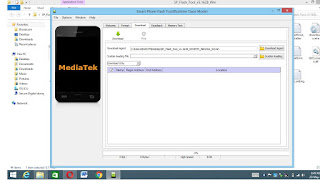
Now click the button named ''load scatter file'' and navigate to the firmware folder, open it and select the only file that you see. Now, on to click format
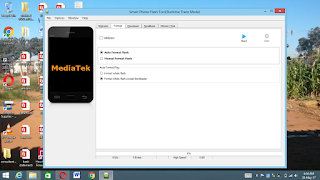
Now click start then connect your phone to tha computer using the usb cable (make sure the phone is off before you connect it)
once you see the green tick disconnect the phone and cancel the green tick box but dont close the SP flash tool. Click download on top, Now you will see a green arrow pointing down with the word download below it. Click that button and connect your phone.Wait until you see a green tick same as the one you saw before, after the download process is done, disconnect your phone and switch it on with any sim card of your choice. these are tested instructions and proven to work on all alcatel and vodafone device running the android mobile operating system. These instructions might work for more device running android os with mtk cpu.
Comments
Post a Comment