This post I will share with you how you can remove Pattern lock your Micromax A102 Hard reset easily. Before hard reset your smart phone at first you should back up your all of user data like contact, message, videos etc. because after hard reset all data will be lost. you can't recovery your any user data after hard reset/ factory reset.
1. At First Turn off your smart phone Pressing Power key.
2. Now Press And Hold Together Volume up and power key until see recovery mode.
3. When you see Android Logo on Screen Press Volume up key for Recovery menu follow below image.
4. after that Select wipe data/factory reset Volume Key To Scroll And power Key To Confirm.
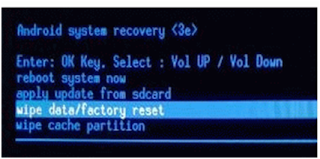
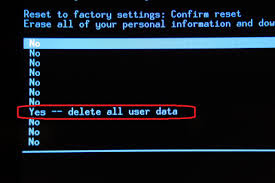
1. At First Turn off your smart phone Pressing Power key.
2. Now Press And Hold Together Volume up and power key until see recovery mode.
3. When you see Android Logo on Screen Press Volume up key for Recovery menu follow below image.
4. after that Select wipe data/factory reset Volume Key To Scroll And power Key To Confirm.
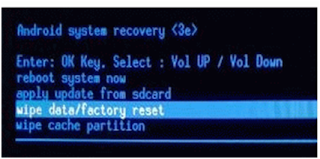
5. Now You Need To Select Yes -- delete all user data again Volume key to
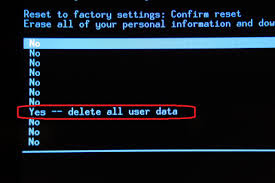
6. You Are now last step select reboot system now and wait until restart your smart phone.
Don't Forget to backup your all of user data before hard reset. because after hard reset/ factory reset all micromax a102 user data will be wipe. you can't recovery your any user data after hard reset micromax a102.



Comments
Post a Comment